Cannot Uninstall Overwatch? Check these Overwatch Removal Guides
Developed by the famous Blizzard Entertainment, Overwatch is a popular team-based shooter that attract many users all around the world. When there is a need to uninstall Overwatch first on the PC, you can refer to the following guides to get the right removal way.
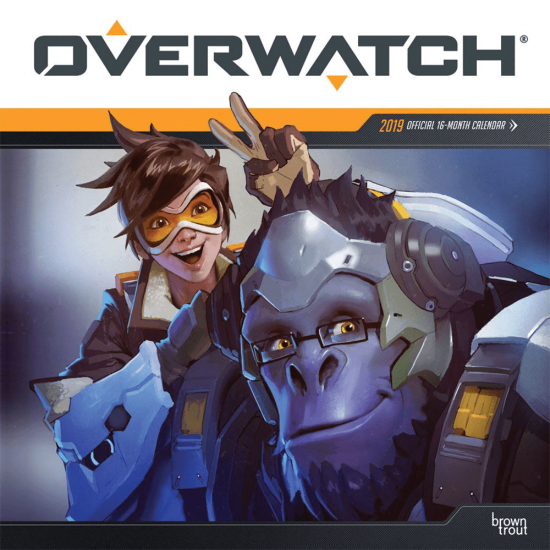
General reasons to remove Overwatch
- Overwatch encounters a runtime error and should be uninstalled first
- Free up computer's disk space
- Have anything to do with this gaming application
- The program itself is corrupted or affected by malicious virus
Why people sometimes cannot uninstall it smoothly
- The application gets a problem and does not show up on Programs and Features on Windows
- There is no uninstall options available for the program
- Overwatch's files and data still exist after removing it with the Windows uninstaller
- Unknown error happens when conducting the removal
- Not sure how to uninstall it and delete personal account information
In addition to the above general problems of removing Overwatch, some people might also get other problems which make them cannot get rid of the application from the computer. In this case, you can read the following instructions and choose one way to remove it on your PC.
How can uninstall Overwatch smoothly and thoroughly
Option 1 - use Windows removing feature
- Click to open Start menu, scroll down and select Control Panel
- Click on Uninstall a Program or Programs and features to open the removing panel
- Find and select Overwatch on the list, and click on Uninstall
- Click Yes to confirm the removal if you are asked by the system
- Complete the standard removal with the set up wizard
- When finish, restart the computer and log-in again
- Click on the Search box on the task bar, and type "regedit"
- Then hit Enter key to open Registry Editor on the system,

- Find out and delete those registry entries and keys belonging to the Overwatch
Some people may not be able to find the Overwatch available on the programs list, if you are encountering the same problem, you should change to use other way to uninstall Overwatch.
Option 2 - remove it via Blizzard Battle.net desktop app
- Open Blizzard Battle.net desktop app., click on the Overwatch tab
- Click on the gear icon to open the Option menu
- Click on Uninstall to start the removal
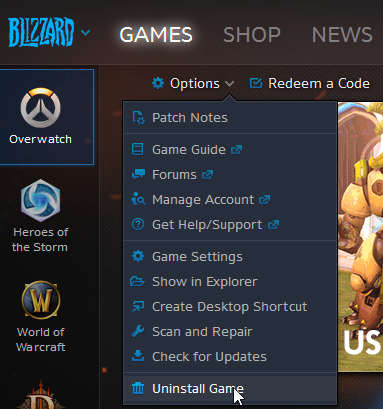
- Finish the removal step by step, and reboot the computer
- And then, like the Option 1, clean the program's registry keys on the system's Registry Editor
- To ensure 100% removal, you also need to search for Overwatch on the whole computer disks, and make sure it has been cleared thoroughly.
Option 3 - take Total Uninstaller to uninstall Overwatch directly
To get a much easier way to remove Overwatch as well as get rid of those leftovers, you can apply Total Uninstaller to help you uninstall the program on the PC. Here are specific guides about how to use the utility to remove the game:
- Launch Total Uninstaller on your computer, and highlight Overwatch's icon on the menu
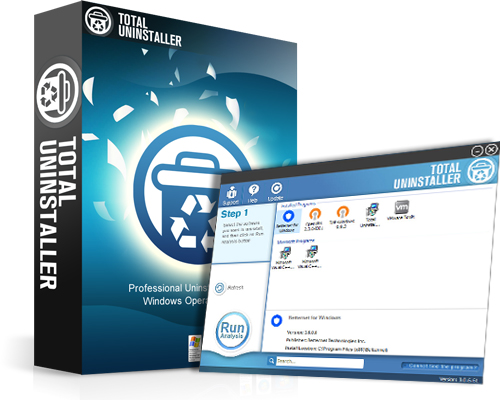
- Click on Run Analysis, and you will find that all of associated files will be listed on the interface
- Click on Complete Uninstall, and click Yes to make sure you want to uninstall Overwatch
- Click Yes again to start the removal, after the removing process, click on Scan Leftovers
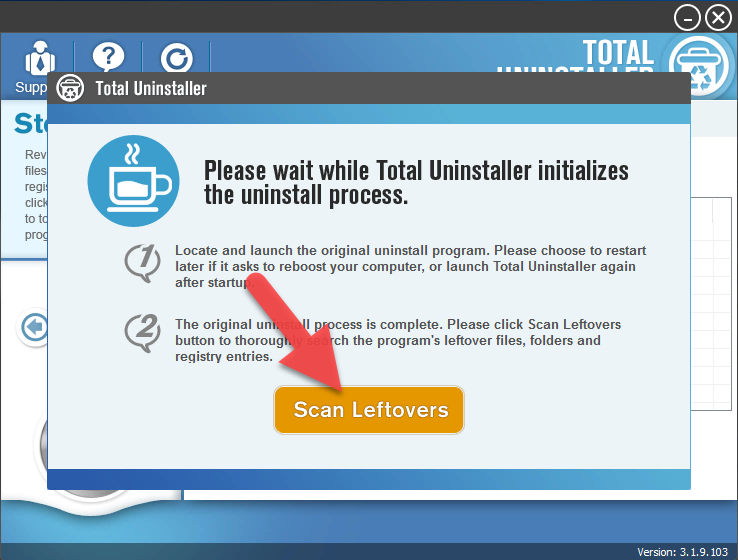
- Click on Delete Leftovers, and Yes to clean all of its remnants
- Click OK to finish the removal, and exit Total Uninstaller, restart your PC
After finishing the above steps, you will be able to uninstall Overwatch thoroughly and permanently from the PC. If you need to delete your account permanently, you can contact their Customer Support to help you.




