How to Uninstall PDFCreator And Its Bundles Completely on PC
Are you finding an effective way to uninstall PDFCreator? Do you get any problem to remove this app? Or the program just gets too many bundles and files and cannot be deleted completely from the PC? Don't be upset, you will probably know how to do after reading this post.
Program description
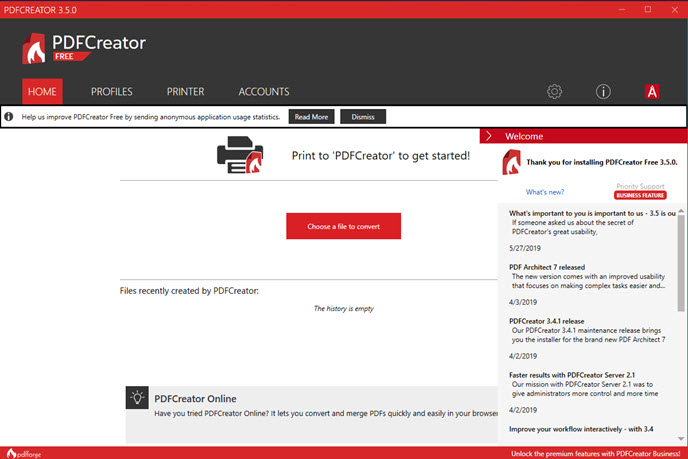
PDFCreator is a PDF file converter that provides such features like creating PDF files, converting files with other formats to Portable Document Format (PDF) format on Microsoft Windows. It has a free version as well as a premium version which requires users to paid some money.
PDFCreator's installation on the PC usually brings a lot of bundles and files, which may be a problem for some people. And it is usually difficult to remove all of them thoroughly from the computer. Therefore, many users often get some common problems to remove the program successfully.
What's usually the big problem to remove PDFCreator?
- PDFCreator itself is corrupted and cannot be removed on the Windows
- Bundled apps and files are too stubborn to be removed
- An error message usually appears when try to uninstall PDFCreator and stops the removal
How can uninstall PDFCreator smoothly
Option 1 - Take Total Uninstaller to remove PDFCreator and bundles quickly
Automatic uninstall tool is a quick way to get rid of the program as well as those bundles from the computer. And people usually just need to take a few of clicks during the removing process.
- Launch Total Uninstaller on the computer
- Select PDFCreator on the programs menu, and click Run Analysis
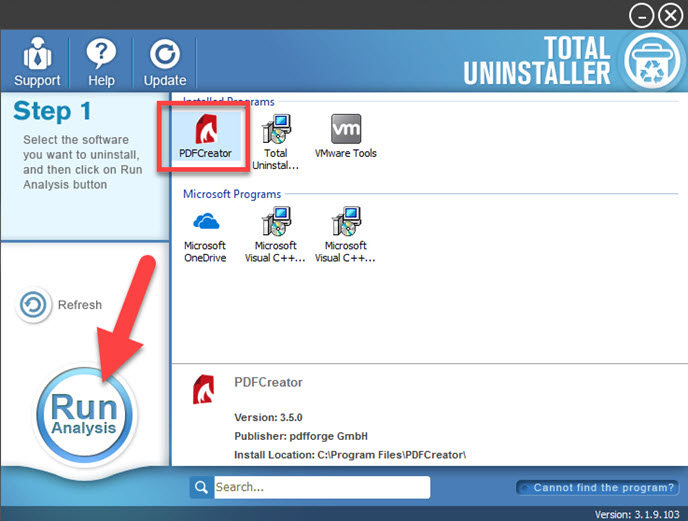
- Next, click on Complete Uninstall at the same place, and click Yes to confirm the removal
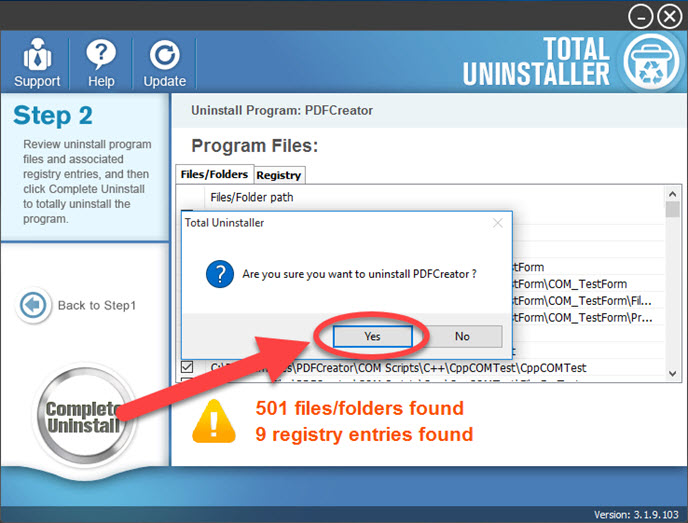
- Click Yes to make sure you want to completely remove PDFCreator
- When you are ask "Delete all application settings?", select Yes
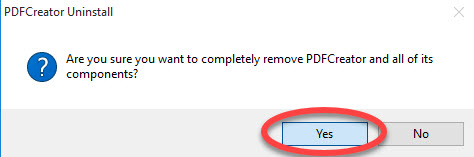
- Wait for a few of seconds, and click OK when the removal get finished
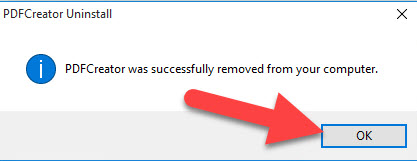
- After that, click on Scan Leftovers, and remove all of detected remnant files
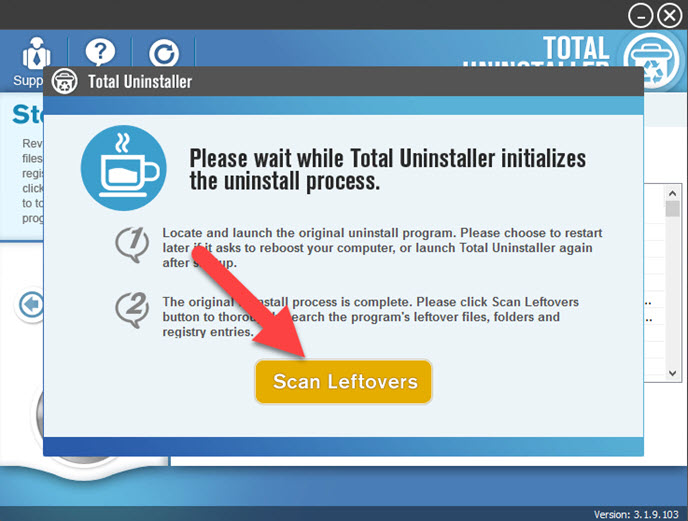
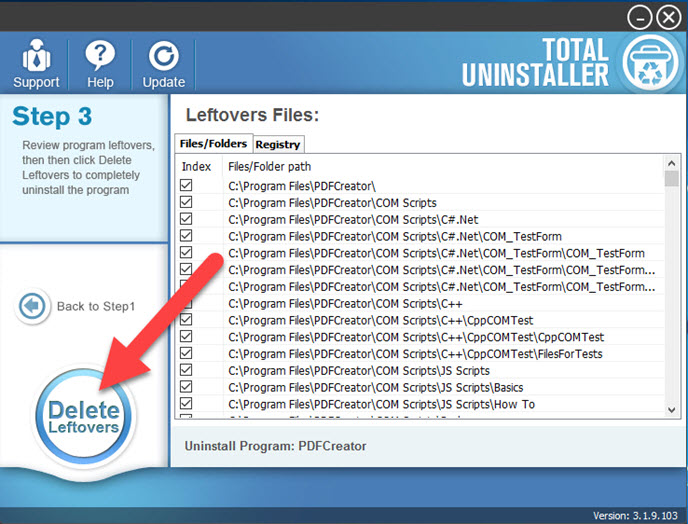
- When the removal is completed, you can exit the Total Uninstaller, and restart the computer to refresh the whole PC.
Option 2 - manually remove PDFCreator and bundles on Windows
Windows removing feature in Control Panel provides a traditional and manual removal for the application, you can also take this way to uninstall PDFCreator as well as its bundled apps and toolbars.
- On the computer desktop, right-click on the Windows button, thus you will open the Power User menu
- Click on Programs and Features which is at the first item, and you will access to the removing interface in Control Panel

- Select PDFCreator on the programs list, and click Uninstall/Change
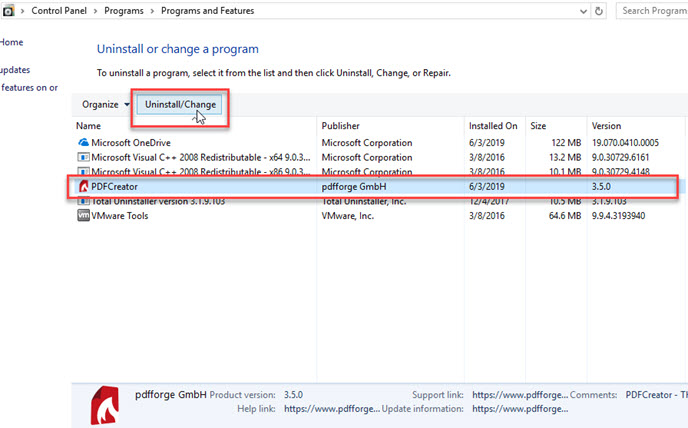
- Click Yes to confirm the removal, and click Yes to delete all of the program's settings
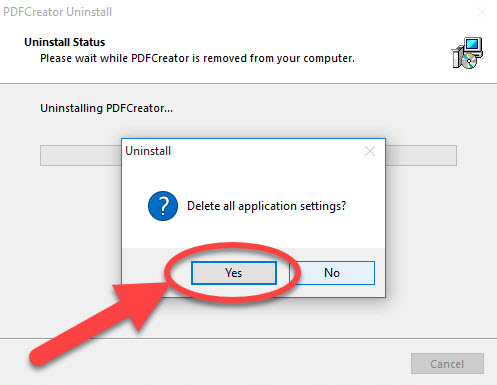
- The removing process will be activated and finished in a few of minutes
- Click OK to complete the standard removal, and click Yes to restart your computer
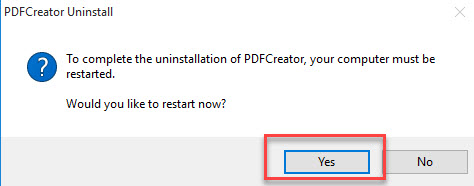
- Log into the computer system again, and search for PDFCreator on the PC. If any related files and folders are scanned out, delete them completely
- Open the Program sand Features again, and remove PDFCreator's bundles one by one with the same removing steps.
- Last but not least, restart the computer to permanently clear all associated traces.
Please note that Windows uninstaller usually cannot uninstall PDFCreator if it has been corrupted on the computer. And you will receive a message which usually states that the program cannot be removed because it is corrupted for some reasons. In this case, you should try some ways to figure it out.
How to remove it when PDFCreator is corrupted
Solution 1: apply a reliable and advanced uninstaller to remove it forcibly, the professional tool usually performs more effectively than removing such problematic apps.
Solution 2: select PDFCreator on the Programs and Features, and click on Repair or Change if there is an option available for you, it can try to repair the app for you. And you will be able to uninstall PDFCreator if it can be fixed well.




