How to Uninstall Plex Media Player for Windows?
Acquire how to easily Uninstall Plex client-server media player software from your Windows-based computers completely. Get how to use professional uninstaller software to uninstall any unwanted programs from a computer effectively, as well as altogether left files, folders, and registry entries. At the end of this post, you'll be able to clean out junk files from your computer over the two methods introduced here.
You can click the below download button to get use a professional uninstaller tool right away.
Plex Overview
Plex is first and foremost a server, you can install it on your home media server and then all your devices can connect to a Plex to watch videos. Plex will automatically decode the video and output it to your smart phone, flat screen TV. Plex has no performance requirements for the playback device, but requires a better server.
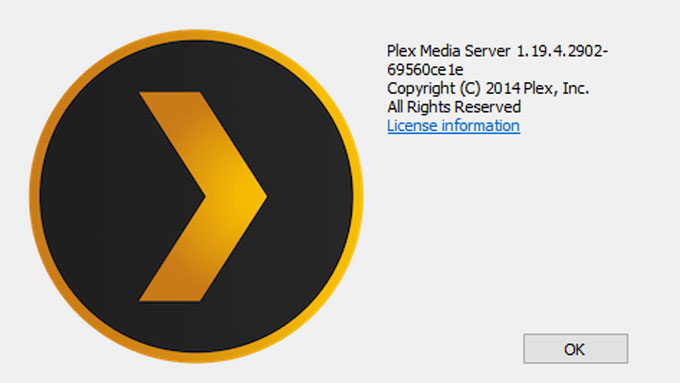
Plex delivers a complete solution (Server + Client), the server side is used to manage all sorts of medias like movies, TV, photos, music, web shows, podcasts, and more others. The client side is used to play medias for Mac, PC, iOS, Android, XBox, PS, and more.
Functions:
- Simple configuration
- Beautiful interface and operation
- Can be played remotely, LAN or public network can be viewed and managed, and even a web player
- Configure only a media library on the server side and then all terminals can use it
- Well-made clients, allow you to browse movies and shows directly on the server even if they are not functional enough
- Plex can directly play photos and videos on the server and effectively manage various media of children and families
- … much more
How to Uninstall Plex from Your Windows PC?
In this guide, you will know step by step how to use Windows built-in uninstaller to do exactly that: uninstall Plex and delete leftovers. You will also know how to utilize a professional uninstaller tool named Total Uninstaller to remove Plex and all its leftovers completely just in a few of clicks. Let's try now.
Method 1: Remove Plex Through Windows Built-in Uninstaller
In this part, follow the step-by step manual removal guide on ow to uninstaller Plex from your computer.
Step 1: Close Plex thoroughly. Right-click the Start menu > click Task Manager > select Plex > click End task or process.
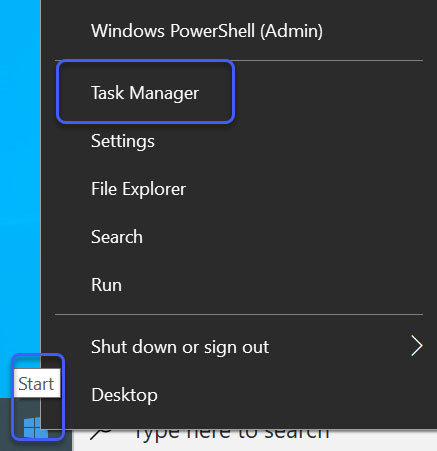
Step 2: Right-click Start menu > click Control Panel > click Uninstall a program.
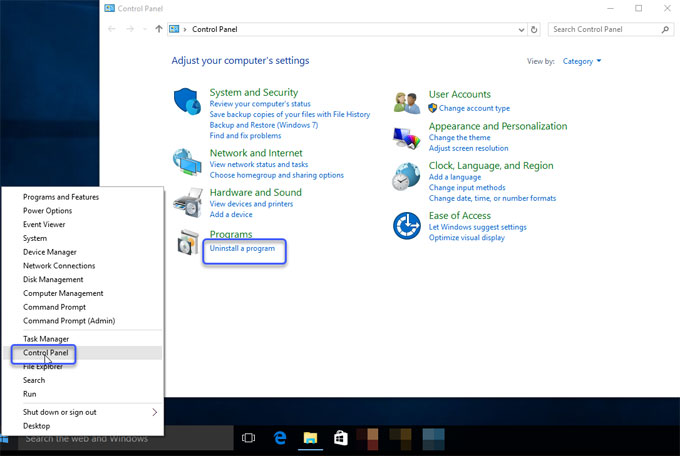
Step 3: Next, you will look at the Uninstall or change a program window > highlight the Plex program > right-click on the Plex program > click Uninstall.
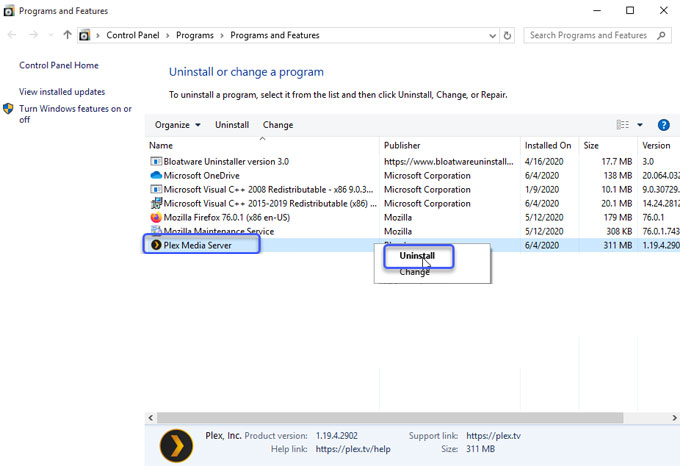
Wait for a while, the Plex program will be removed by this method.
Step 4: Open Run box from the Start menu > fill in "regedit" in Open box > click OK.

The Registry Editor window will show on. click Edit > Click Find option in the drop-down list >Type Plex pathname in Find what box (the pathname is different according to you install location) > Click Find Next. Figure out and delete the Plex relevant leftover files and entries there.

Please note: To completely uninstall Plex requires a thorough cleaning of left files, folders, and registry entries. Any wrong deletion may lead to some troubles or system crash.
Method 2: Uninstall Plex Through Professional Total Uninstaller
A professional uninstaller tool is only one of the easy methods of your choices! In this part, you will know how to use it as a handy tool as well as a powerful uninstaller software... and you will better understand how to use it to remove any undesired programs from your Windows computers fast. One by one step included
Step 1: Launch Total Uninstaller now > click the Plex software > click Run Analysis.
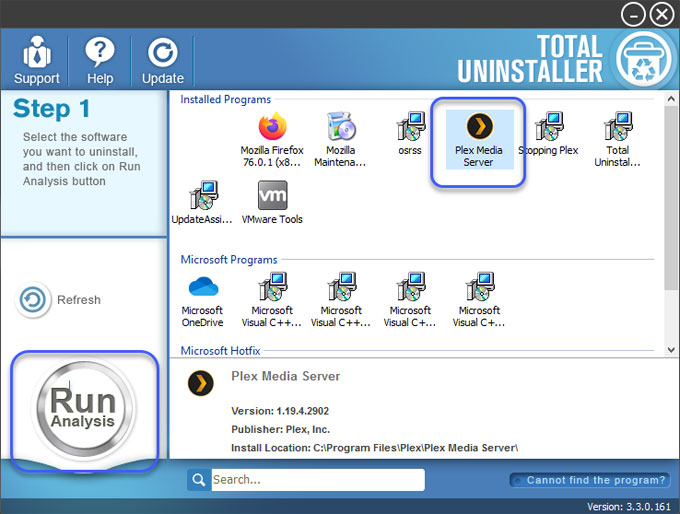
Step 2: Click Complete Uninstall > Click Yes make sure that you want to uninstall Plex client-server media player from your Windows.
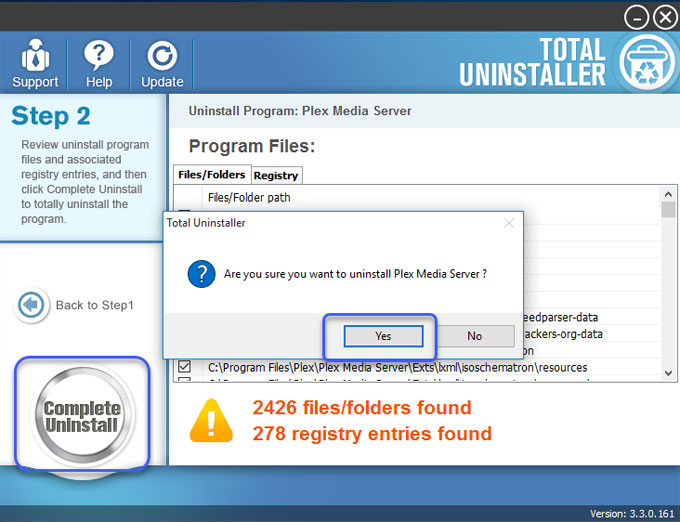
Step 3: Click Scan Leftovers > click Delete Leftovers > click Yes to make sure you want to remove all Plex media server leftover files and registry entries.
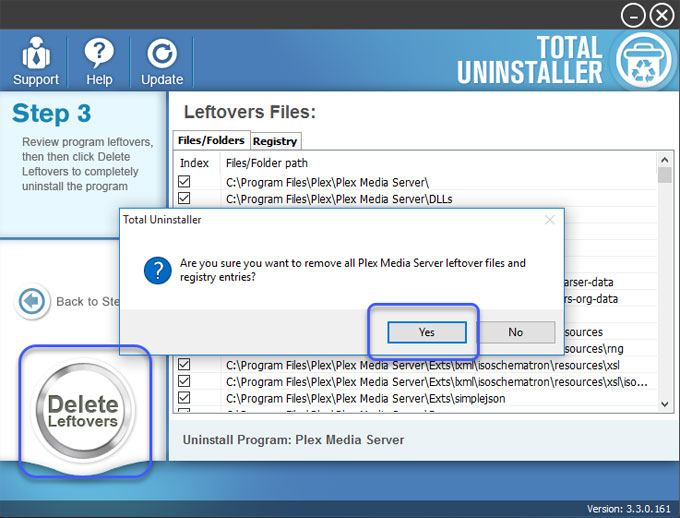
Once done, you will see all Plex media server leftovers have been completely removed. Click OK to exit this Total Uninstaller program.
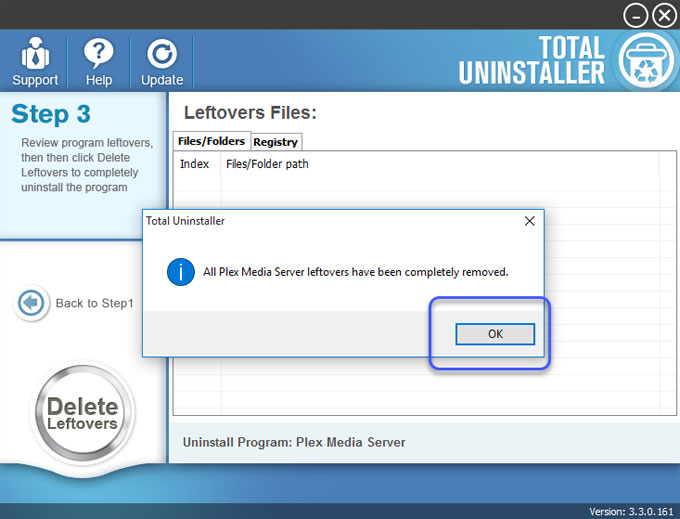
Look at the simple video guide on how to uninstall Plex here:
At Last
This guide will provide an overview of how to uninstall Plex using the Windows built-in uninstaller and a professional uninstaller software. If you want to know how to remove the Windows programs quickly and easily, this is the guide you have been looking for! And the professional Total Uninstaller is great for anyone who is looking to deeply clean out junk files of those unwanted programs. Throughout the two removal methods you will know how to choose a method that is right for you.
Download now and start removing the leftovers you need to improve your computer.



