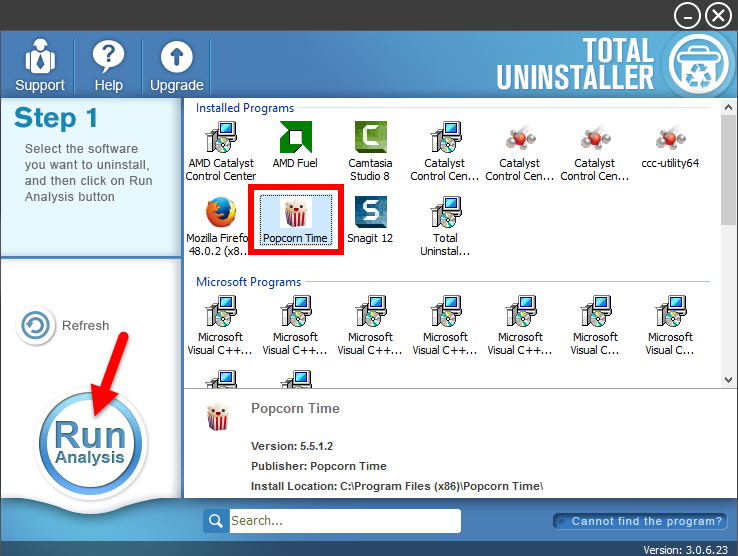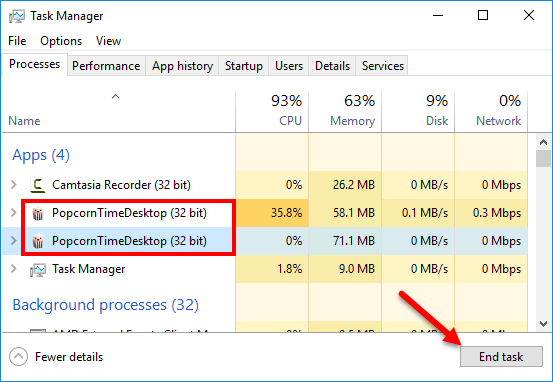Removal Guide: Uninstall Popcorn Time on Windows
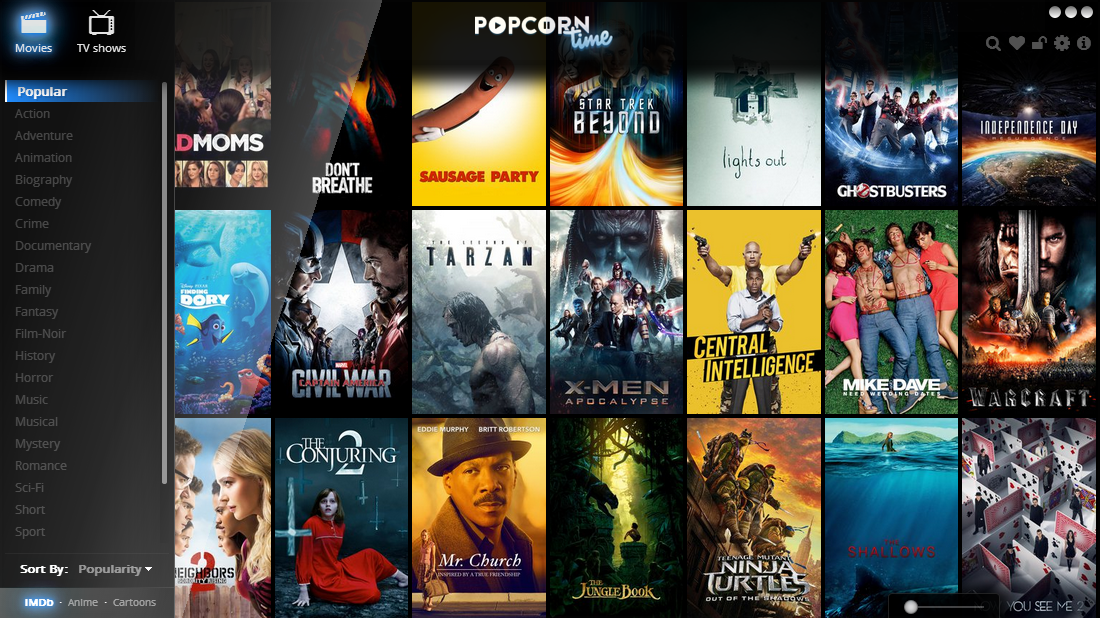
Popcorn Time is a freeware BitTorrent client that includes an integrated media player. As a free alternative to subscription-based video streaming services, this app presents a list of media allowing users to download files via BitTorrent Protocal. Anyhow, since you have come to this page, you may have installed this program but now you try to uninstall Popcorn Time for personal reason. The point is: how to do it perfectly?
Issues you may be faced with when try to get rid of Popcorn Time:
- Popcorn Time icon cannot be found in the list of installed programs.
- Windows built-in uninstall applet fail to start Popcorn Time uninstall.
- Uninstallation process has been interrupted or stopped for unknown error.
- Popcorn Time components are difficult to locate or cannot be deleted......
Have no idea how to solve these issues? Made several attempts but end up with failure? In this post we are going to demonstrate two solutions to help you figure out how to uninstall Popcorn Time. You can either run a dedicate uninstall tool to get the job done effortlessly, or you can take conventional steps to perform the task.
Solution 1: Uninstall Popcorn Time Effortlessly
Total Uninstaller is a lightweight but efficient uninstaller designed for all level Windows users. It takes 3 simple steps to fully uninstall any unwanted program from your computer. The intuitive, streamlined interface will guide you through the whole uninstall process. All you need to do is to click, click and click, and the job is done!
Step 1. select target program
- Completely deactivate Popcorn Time, and then launch Total Uninstaller.
- Click Popcorn Time icon on the interface, and click Run Analysis button.
Step 2. perform the uninstall
- Click Complete Uninstall after all the components have been scanned out.
- Click Yes in the pop-up dialog, and then follow the on-screen instructions.
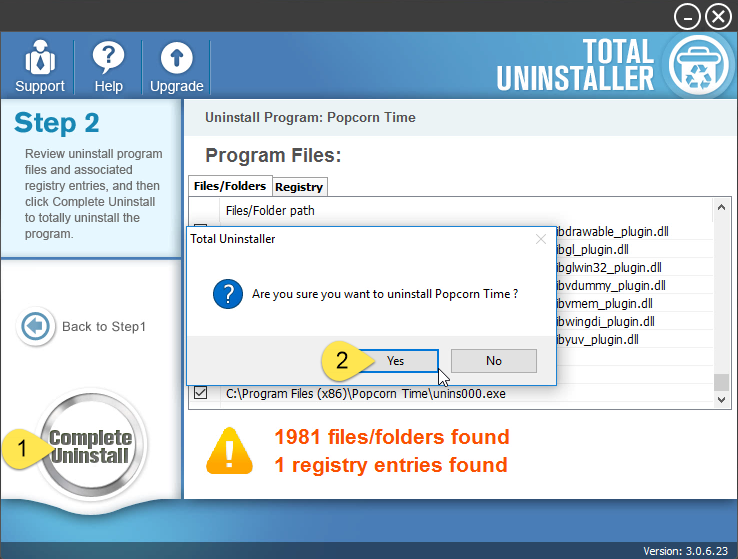
Step 3. clean out leftovers
- Click Scan Leftovers and then Delete Leftovers to perform thorough removal.
- Click Yes in the pop-up dialog and then OK to complete the uninstall process.
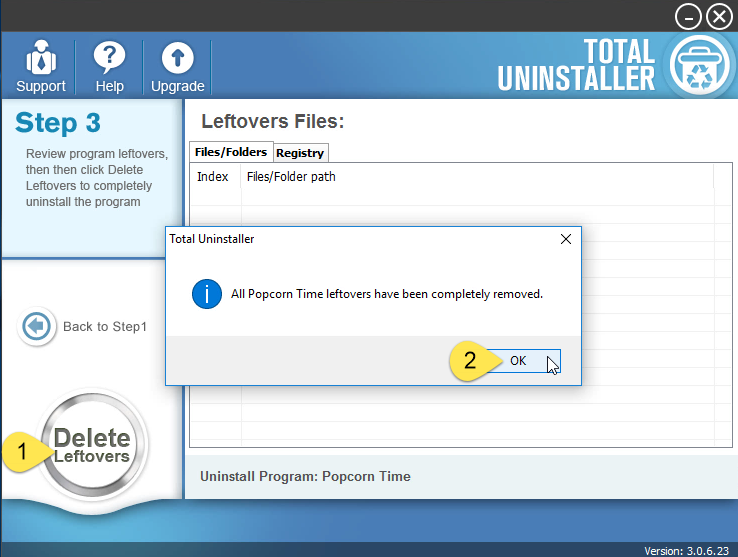
So that’s it. Removing Popcorn Time by utilizing an one-station uninstaller can spare you from laborious and tedious work, and you won’t be struck in any uninstall issues. Total Uninstaller is capable of scanning out every piece of target program and forcibly removing any stubborn, corrupted,or malicious software - all in 3 simple steps.
Solution 2: Conventional Steps to Remove Popcorn Time
It is time-saving to run Total Uninstaller to remove unneeded software, yet there are some users who are desired to uninstall Popcorn Time without 3rd party tool. If you are one of them, then adopt the conventional method shown below. To do the task, you are supposed to manually uninstall target program and then locate and delete all remnants. If that’s OK for you, follow the instructions to get rid of Popcorn Time.
Step 1. Turn off Popcorn Time
If Popcorn Time is running, you can deactivate the main executive program by right-clicking on its icon in the system tray and choosing Exit option. Yet, some of its processes may still run on the background even though the program has been shut down. So you will need to launch Task Manager to terminate those active processes.
- Right click the taskbar at the button and select Task Manager option.
- Select the processes related to Popcorn Time and then click End Task.
Step 2. Uninstall Popcorn Time
On Windows 7 :
- Click Start > Control Panel, and click Uninstall a program under Programs.
- Locate Popcorn Time, click the entry and then click Uninstall button.
On Windows 8:
- Right click Start menu and select Programs & Features from the list.
- Locate and double click Popcorn Time to start the uninstall process.
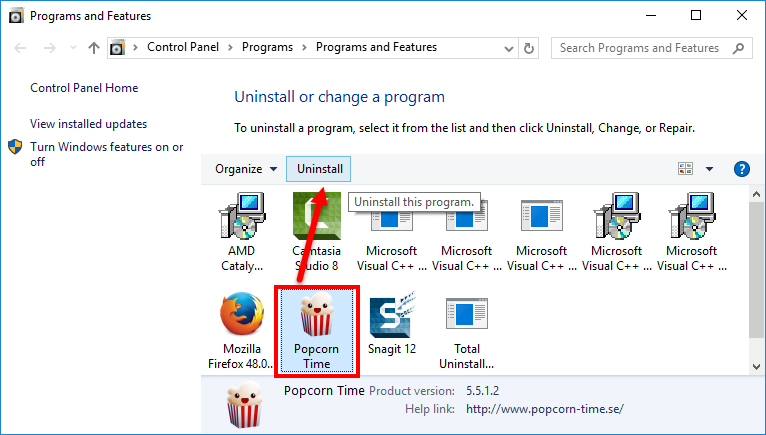
On Windows 10:
- Click Start menu > Settings, and click System in the Settings window.
- Click Apps & features to display all the apps installed on your system.
- Scroll down to click Popcorn Time, and click Uninstall next to it.
- Click Uninstall button again and then follow the onscreen instructions.
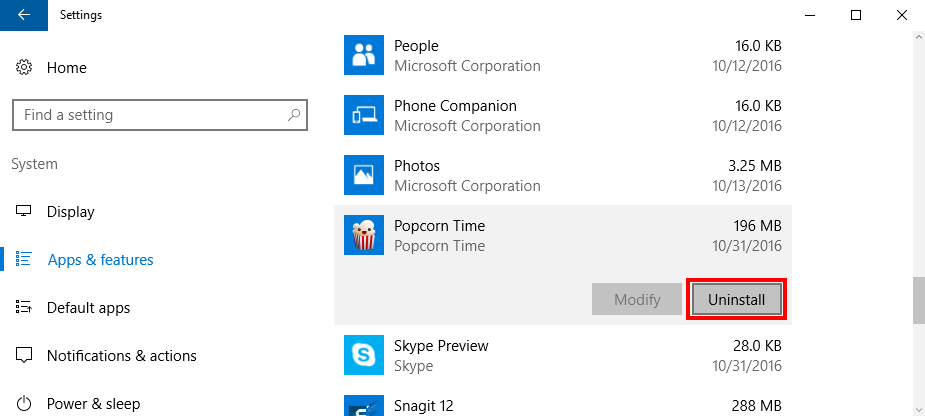
Alternative option: Popcorn Time has its built-in uninstaller where you can find in the installation folder. So you can directly run the executive file by doing these:
- Right click on the Popcorn Time icon and choose Open file location.
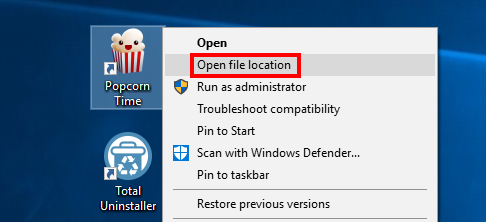
- Locate the file named unins000.exe, right click on it and then choose Open.
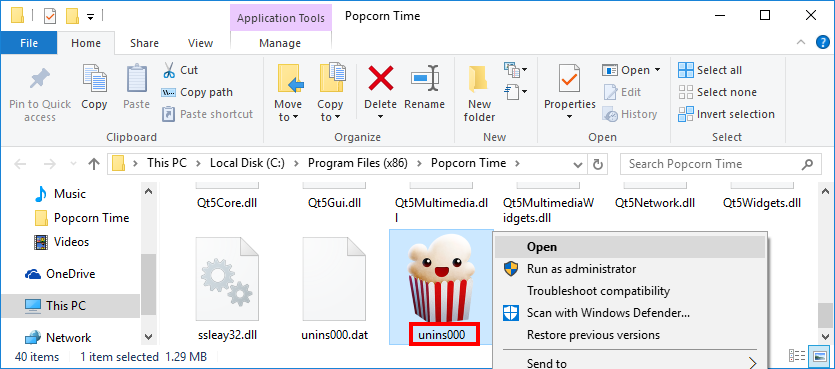
- Click Yes and then OK in the pop-up Popcorn Time Uninstall dialog.
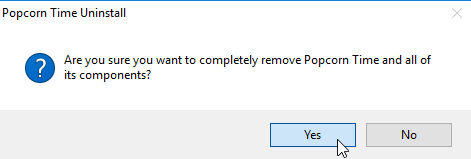
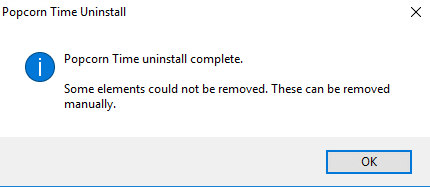
As the Uninstall wizard says, “some elements could not be removed”, and you are required to manually remove them by yourself. So now go on with next step.
Step 3. Delete Popcorn Time leftovers
Once installed, most programs will create files and folders hidden in Windows Registry as well as your hard disk. A standard uninstall may not be able to delete those files. If you don’t wipe them out, your system will be more and more cluttered.
(1) Invalid keys/values in registry
- Go to Start > Run, type "regedit" and hit Enter to launch Registry Editor.
- Click Yes if you are prompted to give confirmation in UAC dialog.
- Press Control +F together to open the Find box and then type Popcorn Time.
- Hit Enter (and then F3) to locate the entries associated with Popcorn Time.
- Right click on the keys or values and choose delete option in the list.
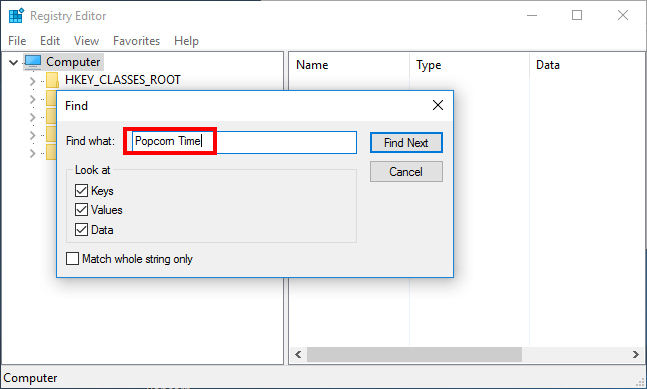
Notice: We only recommend advanced computer users to manually delete Popcorn Time leftovers in Windows Registry. Any improper modification may result in severe problem or even system crash. Always backup your registry before making any change there. Also, you can use a registry cleaner instead to save troubles.
(2) Junk files/folders in hard disk
- Head to Start > Control Panel > Folder Options, and then select the View tab.
- Check the "Show hidden files and folders" in Advanced settings and click OK.
- Click This PC on the desktop (or press Windows + E ) to open File Explorer.
- Type Popcorn Time in the Search Bar and wait a few seconds.
- Identify Popcorn Time leftovers in the result and delete them permanently.
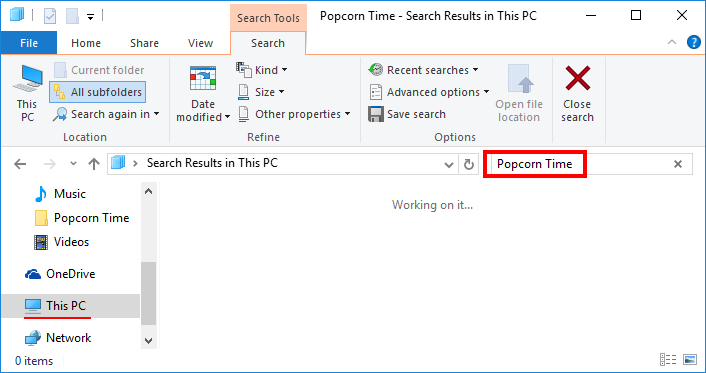
Until now Popcorn Time should have been totally removed from your system. As we noticed that, many average users may feel confusing or troublesome to follow the manual solution as it requires much more time, patience and advanced skills. We would highly recommend you to use Total Uninstaller to handle multiple uninstall tasks within simple steps, as it offers the easiest and quickest uninstall solution ever.
Does this tutorial help resolve your issue? Don’t hesitate to leave your comment here.