Effective Uninstall PrimoPDF Guides for Windows - TotalUninstaller.com Removal
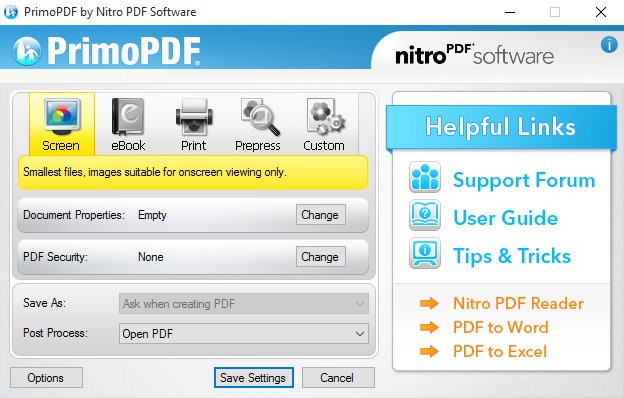
Not sure how to uninstall PrimoPDF? Or you just can't find a way to totally remove it on the computer? PrimoPDF uninstall guides will be presented in this post and teach you how can totally clean from the Windows system.
About PrimoPDF
PrimoPDF is a free file conversion tool that allows the user to convert a Microsoft Windows document to a PDF file, additionally, this application also enable the user to print, ebook, and prepress, secure PDF files with 128-bit encryption. When you are going to install it on the computer, it will requires the Microsoft .NET Framework 2.0 also to be installed on your PC, and it will try to download the automatic updates each time it print the PDF file.
More details about the program:
URL: www.primopdf.com
Installation folder: C:\windows\primopdf4
Associated installed files:
APDB.dll
gsdll32.dll
PrimoPDF.apdb
PrimoSet.dll
PSCRIPT5.DLL
PrimoPDF.BPD
PSCRIPT.NTF
PS5UI.DLL
uninstall.exe
Registry key: {F79FA80B-1467-44F5-A370-C61E2FD060FF}
Possible issues you would encounter when remove PrimoPDF
- Unknown error occurs when you are uninstalling PrimoPDF
- There are still leftovers of the program after removing it
- Have a problem to install a newer version of the program after removing the previous version
- PrimoPDF cannot be found and available on the programs list in removing panel
Effective guides to uninstall PrimoPDF from computer
Approach one: remove it with Windows built-in uninstall feature
Windows built-in uninstall feature locates on the Control Panel, which enables the user to uninstall the program they want from the computer, but you should notice that many people neglect the incomplete removal of this Windows uninstaller, if you want to clean everything of the target program, you should do more removing jobs rather then complete the removal in the uninstall panel. And here are the complete steps of removing PrimoPDF manually in this way:
- Right-click on the PrimoPDF which is still running on the PC, and click on Stop or Exit button
(Windows 8. 8.1, 10 user)Right-click on the Windows icon at the bottom left corner, and select Programs and Features
(Windows 7 user) Click to open the Start menu, select Control Panel, and then click Uninstall a program on the window

- Choose PrimoPDF on the list of installed applications, and click on the Uninstall button
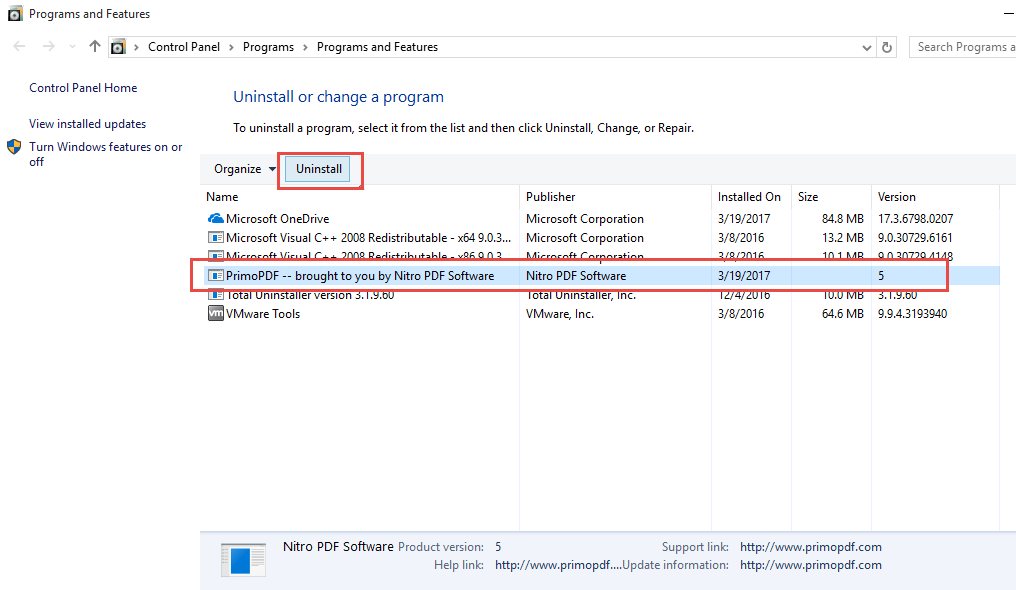
- Then the uninstall panel will display, click on the OK in the window to start the program removal
- When it is finished, click on Close to exit
- Restart your computer
- Open the search box on the PC, and type "regedit" in the box, hit Enter
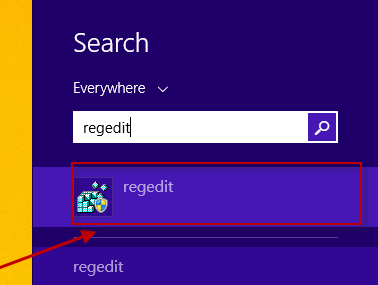
- Expand the list of registries inside, delete the one which belonging to PrimoPDF
- Close the window to exit the Registry Editor
- Last but not least, check the installation folder of the program, there might be some files left behind and need to be removed
Note: there would be risky and possibility of removing the wrong registry for a general user to delete the registry independently.
Approach two: remove it with its own uninstall process
There is a removing process contained in the installation folder of PrimoPDF, many people may not realize it for that it does not display on the desktop. Even though, you can find it in the installation folder and use to uninstall the program itself from your computer.
- Right-click on PrimoPDF on the desktop, and select "Open file location"
- Browser the installed files on the list and find out the uninstall process "uninstaller"
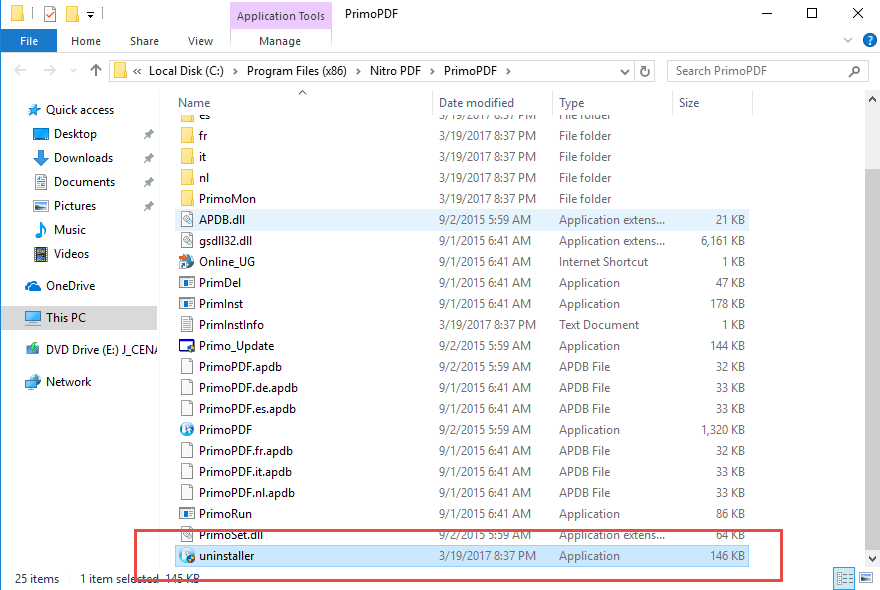
- Double-click on the uninstall process, and click OK to start the removal
- Finish the stand removal with the instructions, and restart the computer
Similar to the way of uninstalling PrimoPDF with Windows uninstall feature, it does also leave some files behind and finally result in an incomplete removal of the program on your PC. To completely remove all the things, it also needs to delete its stubborn registries and installed files on the associated locations.
Approach one: uninstall it automatically with Total Uninstaller
If you are tired of conducting the manual removing steps, taking a uninstaller like Total Uninstaller will be much better for you, it is specially designed to take control different kinds of program removal on the computer, and it can perform a complete removal automatically.
For how to uninstall PrimoPDF effectively with such an uninstaller, you can refer to the following guides:
- Launch Total Uninstaller on your computer, and highlight PrimoPDF's icon on the menu
- Click on Run Analysis, and you will find that all of associated files will be listed on the interface
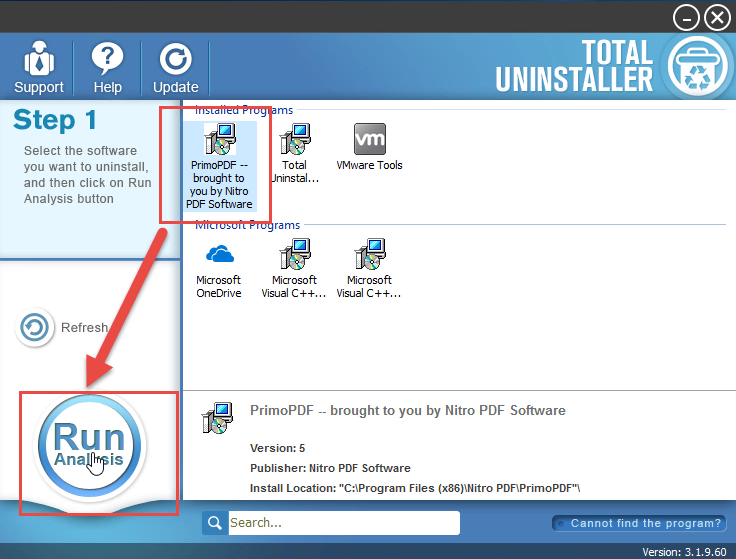
- Click on Complete Uninstall, and click Yes to make sure you want to uninstall PrimoPDF
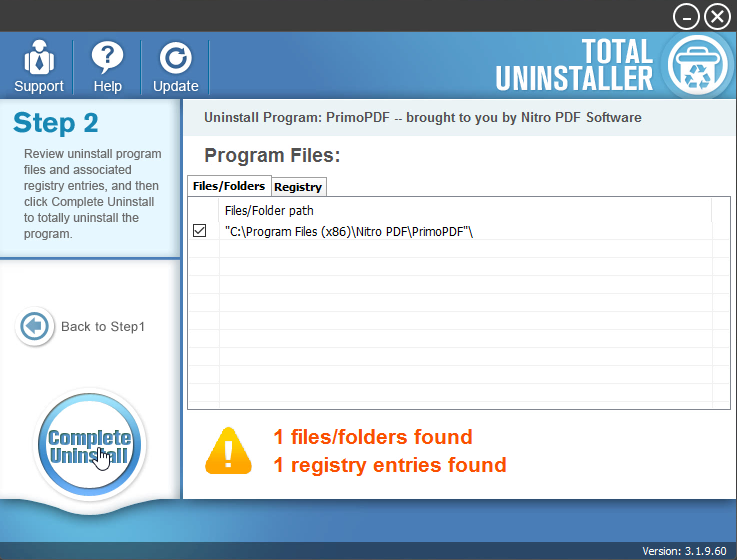
- Click Yes again to start the removal, after the removing process, click on Scan Leftovers
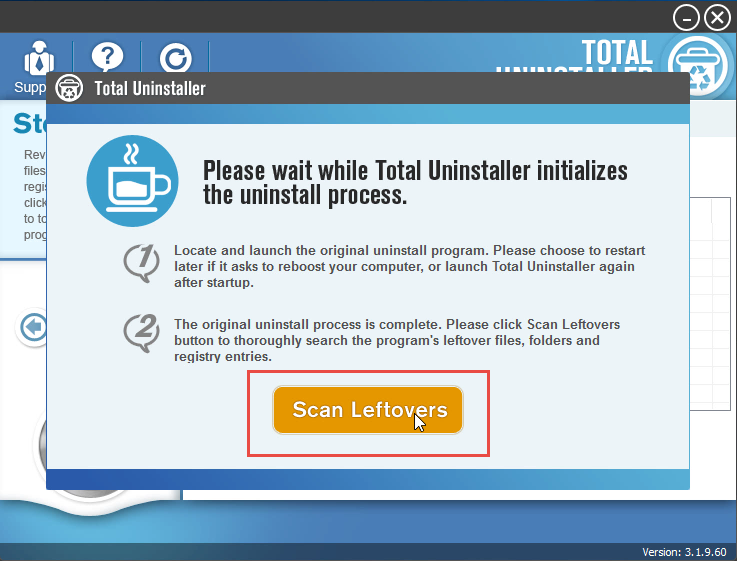
- Click on Delete Leftovers, and Yes to clean all of its remnants
- Click OK to finish the removal, and exit Total Uninstaller, restart your PC
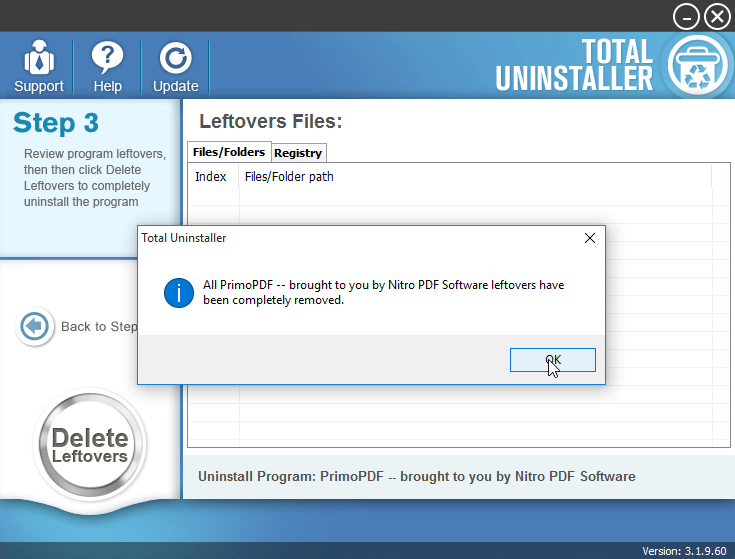
This a video tutorials for the above removal :



