Uninstall Spotify Effectively with Total Uninstaller
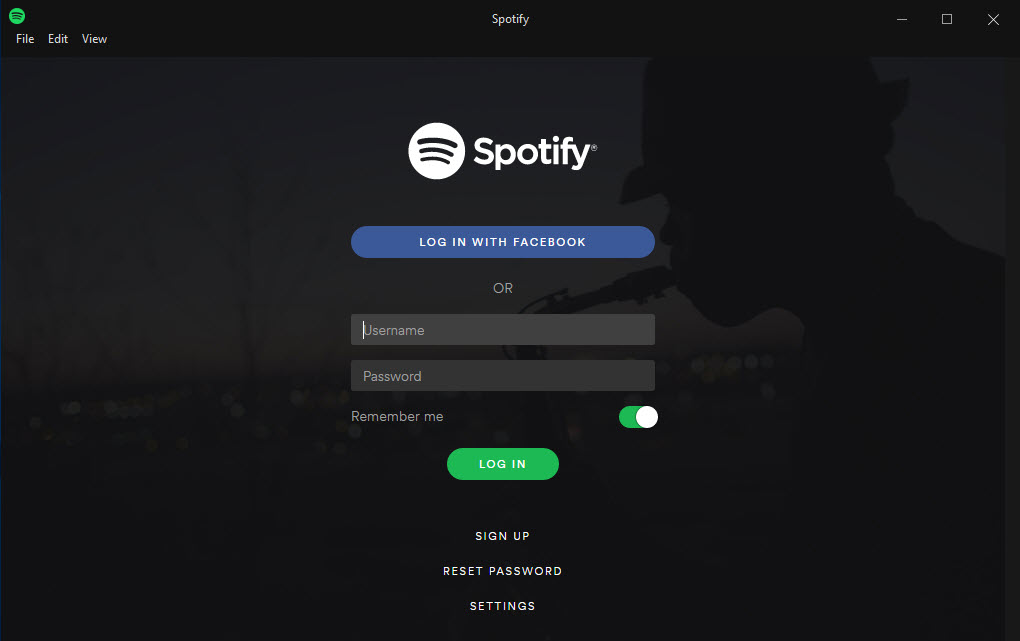
Spotify is created as a Swedish music, podcast, and video streaming service, through which people can listen to the music they like, artists and albums, and also can create the playlist which collecting their favorite songs. Here Total Uninstall blog will provides the most effective and easiest way to uninstall Spotify, if you need to remove it on your PC, you can know how to do with the following removing instructions.
For some Spotify users, it is a problem to remove this application on the computer, especially the local files, caches and registry entries, which usually cannot be removed with the application on the PC, so, maybe the removal guides here can help you to figure it out.
There are generally two ways allow you to remove Spotify on the computer: manual and automatic way. And the following content will show you how to perform the removal respectively, and the advantages and disadvantages of these two kinds of removal.
Traditional way - uninstall Spotify manually
Traditionally, when people need to uninstall an app on their computers, the first way they consider to use would be going to the Control Panel, and perform a manual removal for the unwanted software. This removing feature on the Windows system is still being used in nowadays, and people can use it to remove Spotify for free, but if you want to totally remove the application and would not leave any file behind, you should do more additional removing steps rather than simply uninstall it in the Control Panel.
First stage: uninstall Spotify with Windows uninstaller
- Right-click on the Spotify which is still running on the PC, and click on Stop or Exit button
- (Windows 8. 8.1, 10 user)Right-click on the Windows icon at the bottom left corner, and select Programs and Features
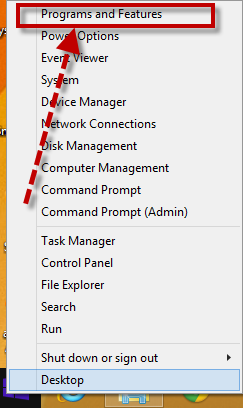
- (Windows 7 user) Click to open the Start menu, select Control Panel, and then click Uninstall a program on the window
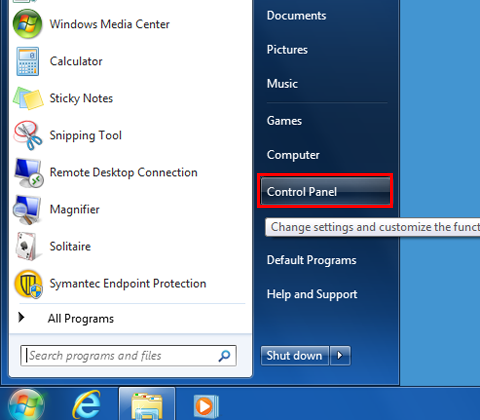
- Choose Spotify on the list of installed applications, and click on the Uninstall button
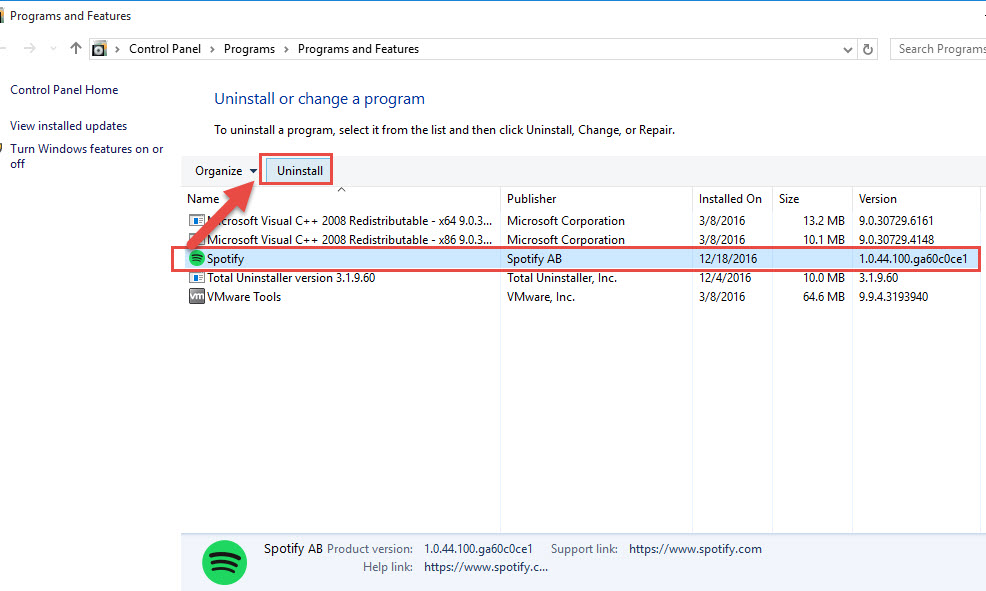
- Then the uninstall panel will display, click on the Uninstall in the window to start the program removal
- When it is finished, click on Close to exit
- Restart your computer
Second stage: clear local file of Spotify which still leaving on the PC
- Go to check whether the installed package of Spotify is still leaving on the computer, and clear it
- Check other related folders on your PC, and make sure every thing related to the software has been removed well.
- Click on Search on the start menu, and type "regedit"
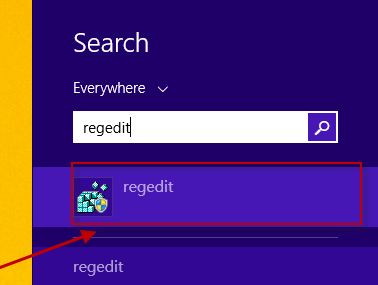
- Choose to open the regedit or Registry Editor on your PC, and delete the registry entries belonging to Spotify
Note: Incomplete/unsuccessful removal often happen
In most cases, manually removing Spotify will always face a problem: the incomplete removal issue; this is because the Windows uninstaller usually cannot fulfill the requirement to fully remove Spotify, many of the related files still leaving on the computer after removal. And the incomplete removal often cause the app removing an operating error on the PC, as well as make it unable to be re-installed successfully. Therefore, you should be very careful if you take the manual removal for Spotify, and recommend to clean every thing related to the app on your computer.
Automatic way - remove it with professional uninstaller
Tired of performing the manual removal for Spotify and other unwanted app? In nowadays, applying a professional uninstaller just can help you to handle this kind of problem with ease, the automatic and complete removal provided by advanced uninstaller can help you to finish an app removal with a short time, and it won't bring any leftover issue on your PC.
Total Uninstaller is such a professional removal utility that allow the user to uninstall unwanted unneeded program as well as clear the local files and components completely. So it is available for the user to uninstall Spotify effectively on their computers:
How-to-do instructions to remove Spotify with Total Uninstaller
- Download and install Total Uninstaller
- Choose Spotify on the remover's interface, and click on Run Analysis
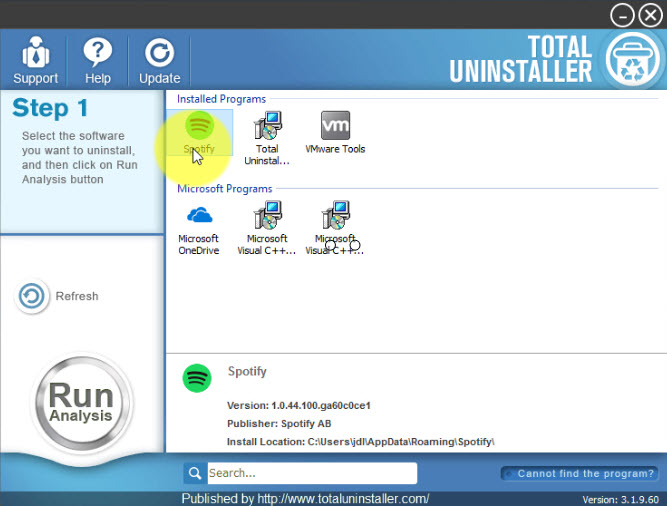
- Click Complete Uninstall, and Yes > OK to start the removing process
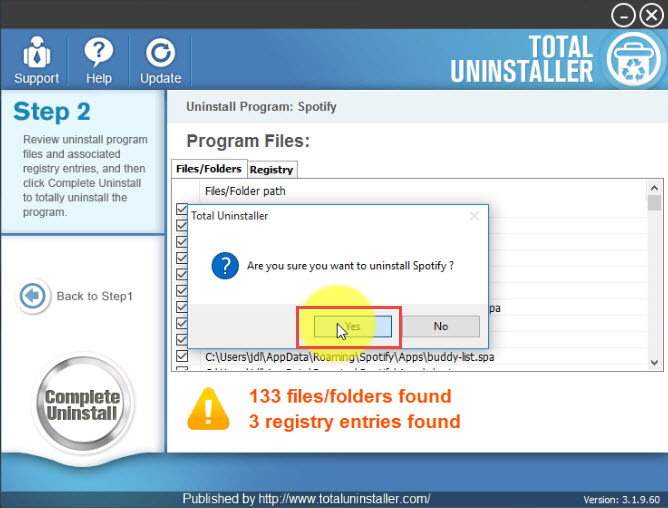
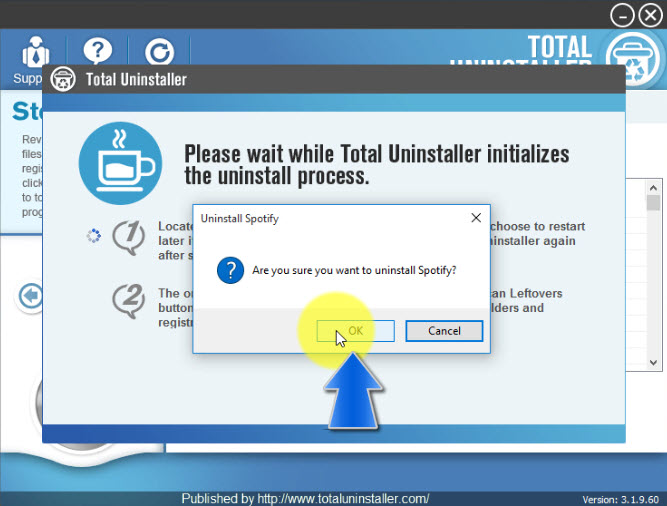
- Complete the first step of removal with instructions
- After that, click on Scan Leftovers, and remove all of detected remnant files on the computer
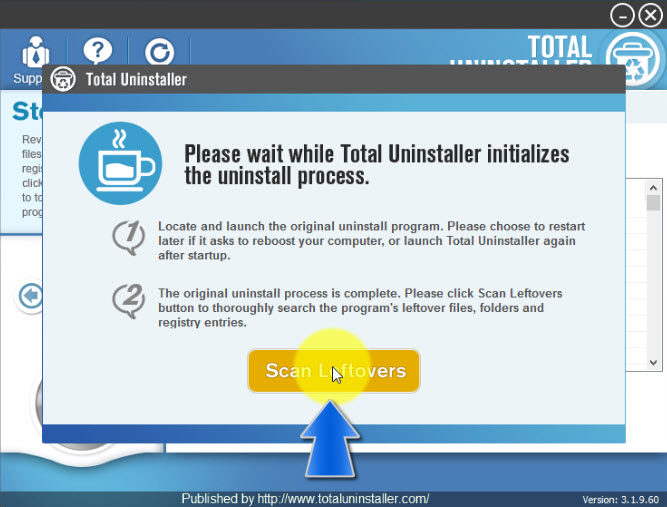
- When the removal is completed, you can exit the Total Uninstaller and restart your computer

You also can check the specific video presentation here:
So easily to uninstall Spotify, right? You can download Total Uninstaller from here and have a try now:



