How can Uninstall SuperAntiSpyware Free Edition for Good from the Computer
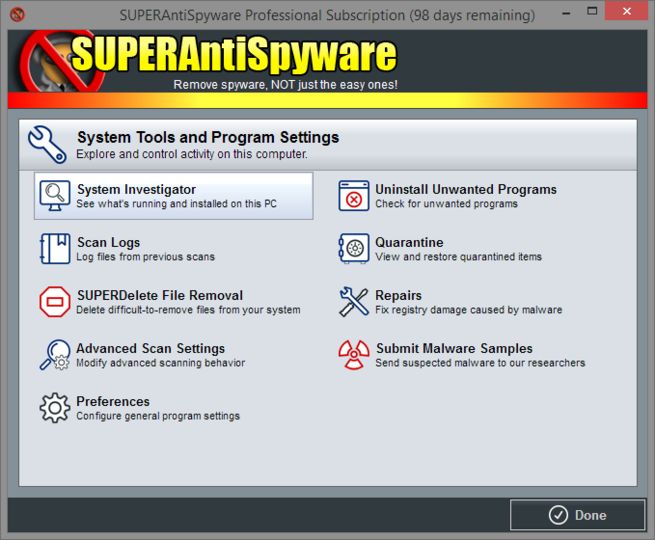
How do I uninstall SuperAntiSpyware Free Edition on my PC? Why it can't be removed from the computer? If you have such annoying questions, I believe that you will get the best answer and solution from here to get rid of this program well.
Program overview
SuperAntiSpyware Free Edition is a free version of the SuperAntiSpyware program, which is published by SuperAdBlocker.com. This application claims to detect and remove different types of malware and viruses instantly for the users. Once installed, it will define an auto-start registry entry in the system for supporting the program running automatically on the PC, and what's more, a background controller service will be also added to allow the program running at the background.
Problems of removing SuperAntiSpyware Free Edition
- The program is not available in Add/Remove Programs or Program and Features (Windows uninstall feature) list
- SuperAntiSpyware Free Edition cannot be cleaned completely even though already performing the uninstallation
- Program removal cannot be completed and encounter an unknown error
- Cannot find a way to uninstall SuperAntiSpyware Free Edition on the computer
Feel hard to uninstall SuperAntiSpyware Free Edition? You will find the program can be removed with ease after reading the following removal guides.
Instructions to uninstall SuperAntiSpyware Free Edition completely
1. Apply program's built-in uninstaller
- Right click on the SuperAntiSpyware Free Edition's shortcut on the desktop, and select Open file location on the sub-menu
- Scroll down and find Uninstall on the list, double-click on it
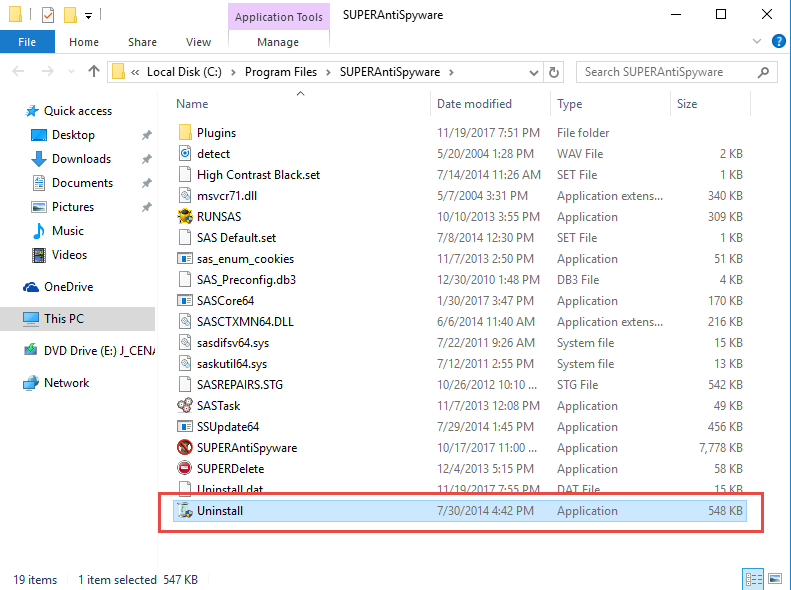
- Click OK to proceed with the uninstall
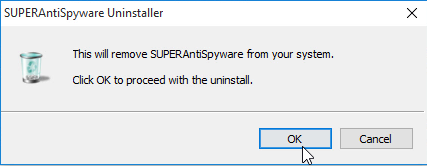
- Click Yes to remove all settings, logs and quarantined
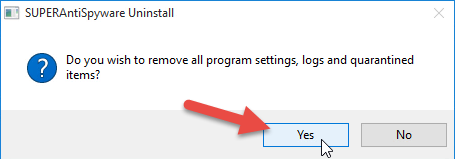
- When the removal is finished, restart the computer
- After logging into the system again, open the installed directory of the program and make sure the installation folder has been removed
- Click on the Windows/Start menu, type "regedit" in the search box

- Select to open regedit from the search result to open Registry Editor
- Unwrap the registry group, and delete those registry keys and entries belonging to SuperAntiSpyware Free Edition
Auto-start item and other associated records are easily left behind if you take the first or the following second way to uninstall SuperAntiSpyware Free Edition, so you should take more steps to completely cleaning its leftovers on the computer.
2. Use Windows uninstaller to remove SuperAntiSpyware Free Edition
- Right-click on the Windows button, select Programs and Features

- Find SuperAntiSpyware Free Edition on the list, and highlight it
- Click on the Uninstall to start the removal
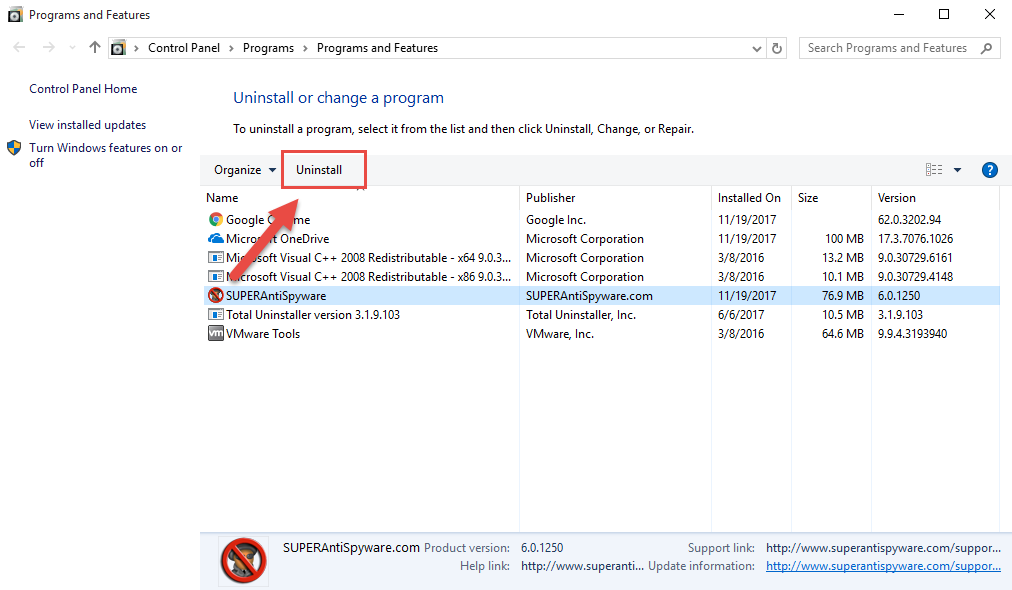
- Click OK to proceed with the uninstall
- Click Yes to remove all settings, logs and quarantined
- Wait until the removing process finished, and then restart your computer
- When back to your computer system again, please go to activate the computer's search box
- Type "regedit" in the box, and open the Registry Editor on your system
- Expand the groups of registry keys inside, and delete the one which is belonging to the SuperAntiSpyware Free Edition application (if you are afraid of deleting the wrong file, you can export the specific file for back-up)
- Close the Editor when you finish
3. Uninstall SuperAntiSpyware Free Edition with expert uninstaller
If you think that the above two ways contains too many manual steps and cannot 100% guarantee the app removal, taking a good app uninstaller can be a better choice for you, it is able to perform the whole program removal automatically, and most importantly, it will not leave any remnant on the computer, and Total Uninstaller here just can fulfill the requirement of totally and easily removing SuperAntiSpyware Free Edition from computer.
- Launch the Total Uninstaller on the computer
- Select SuperAntiSpyware Free Edition on the menu of installed programs, and click on Run Analysis
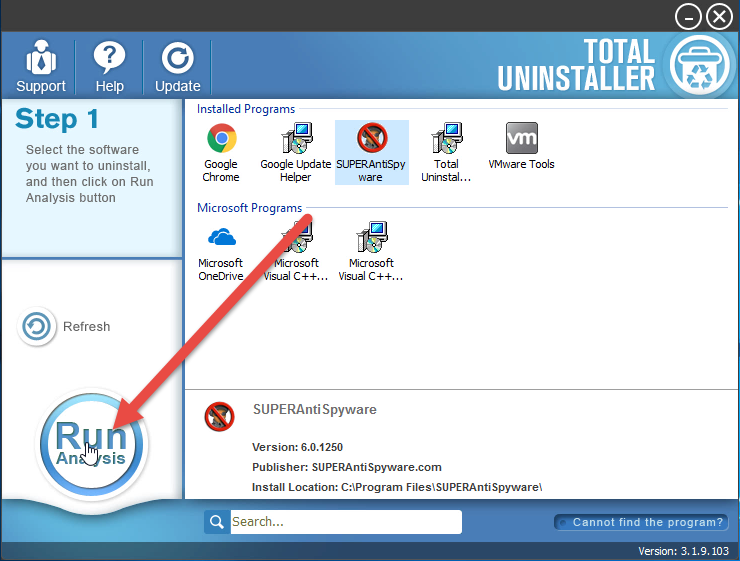
- After a while, associated files and components will then be detected and listed on the menu, and please click on the Complete Uninstall button
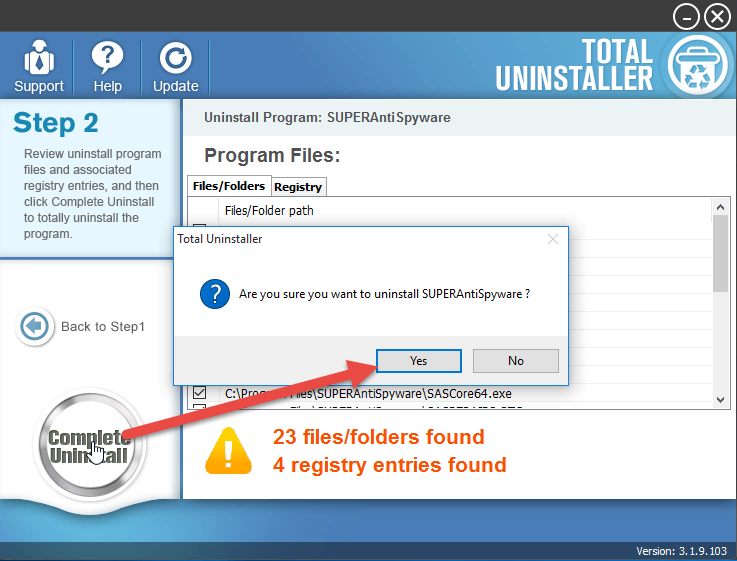
- Click Yes for confirmation, and click on OK to start the removing process
- Click on Yes and wait the uninstallation complete
- Click on Scan Leftovers button, and delete all of detected files on the list
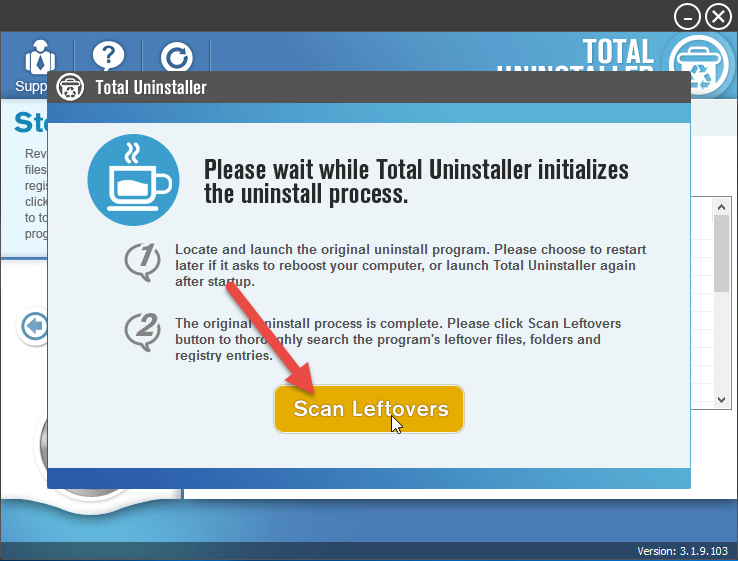
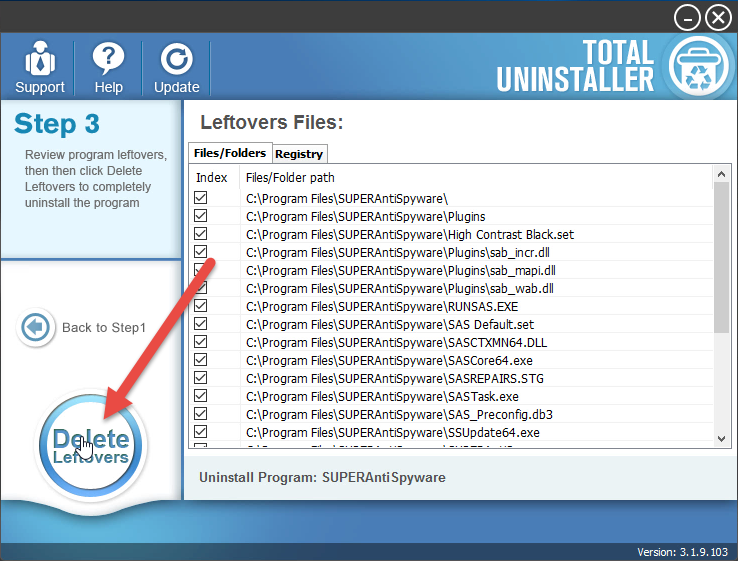
- Click on OK to complete the whole removal, and then you can exit the uninstaller and restart the your computer
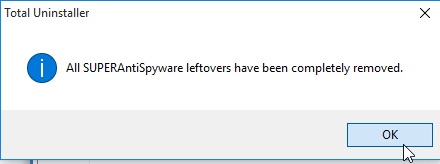
After restarting the computer, SuperAntiSpyware Free Edition has already been cleaned well from the PC, and you don't need to take any manual step additionally.
Video tutorials to uninstall SuperAntiSpyware Free Edition




