How to Uninstall Sync.com from Windows Based PC?
The most complete guide on how to uninstall Sync.com from your Widows based PCs. This guide will teach how to uninstall a program from start to finish, no prior computer knowledge required. If you've never used your own hands to uninstall a program before, then the manual uninstall method provided in this guide is for you. If you are already a bit familiar, this guide will likely still have something for you, like a well-known and notable uninstaller tool. Hence, this guide has been explained in two parts, including both manual removal way and technical uninstaller software.
Sync.com Overview
Sync.com is an optimal secure cloud storage platform that allows you to run a cloud-based backup from anywhere and get your work done faster and smarter. Sync.com may be the greatest platform ever invented for storing, sharing, accessing all your files and data in the cloud. Since you always want to have your files with you, why not make use of a secure cloud storage software to make yourself more productive and backup your files automatically and keep them synced across all your devices. With a right tool, a secure cloud storage program can give you the freedom and flexibility to get your office work done productively, and all stored files in the cloud can be accessible from anywhere on your computer, iPhone, and other devices. So, with Sync.com you can save a lot of time and eliminate productivity-killing stress and frustration. Also, if you want to keep everything in Sync, then the Sync.com platform will be your choice.
What Features Sync.com Carries out:
- Sync.com comes guaranteed with end-to-end encryption, ensures all users' data stored in the cloud is 100% secure and private.
- Sync.com allows users to send files of any size to others, even if they never using Sync at all.
- Sync.com allows multiple users to work from the same folder, which is very convenient if you need co-workers to get your work done productively. Furthermore, everything is in your control, including file requests, password protection, notifications, expire dates, permissions and more.
- Sync.com allows you to access your files across all your devices, like Windows, Mac, phones and the web. You won't lose any file.
- Sync.com emphasizes two-factor authentication and enterprise-grade infrastructure to ensure your data and privacy are safe.
- Sync.com delivers you an automatic backup, synchronization, and recovery of your files. You won't lose any files again.
- ... much more
Complete Guide to Uninstall Sync.com from Windows Based PC
This guide will give you two methods regarding how to uninstall Sync.com from your PC. You will get to know how to remove an app in a manual way, you will also get to know how to take full use of an automatic uninstaller tool to make any app's uninstallation faster and easier. If you are looking to be capable of removing any unwanted apps in person, then the explained manual removal method will help you know more about that. If you are looking for an all-in-one solution that will take you from the very fundamentals of uninstalling, all the way to uninstall Windows programs successfully, the notable Total Uninstaller is your choice.
1. Use Manual Method to Remove Sync.com
In this part, you will get how to uninstall Sync.com manually, step by step instructions included. It is right for those Windows beginners who want to know how to basically uninstall a program on their own.
① Use Built-in Uninstaller
Sync.com comes with a built-in uninstaller, you can get it ready for your PC when you install this program. Hence, we can use the Sync.com itself uninstaller to complete this removal.
- Click Start menu on the lower-left corner of your Desktop screen.
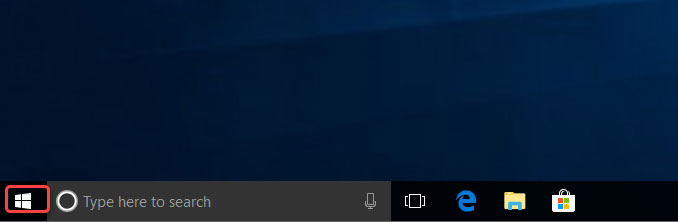
- You will see most of your installed app from the Start menu, scroll down find the Sync.com program folder. Locate at Sync.com folder and open it, and then right click on the Sync.com app's icon and select Uninstall option.
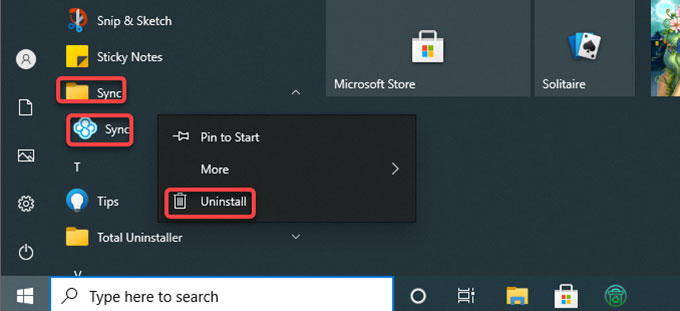
- Next you'll look at the Programs and Features page. Right-click the Sync.com program and then selection Uninstall option again to continue this uninstallation.
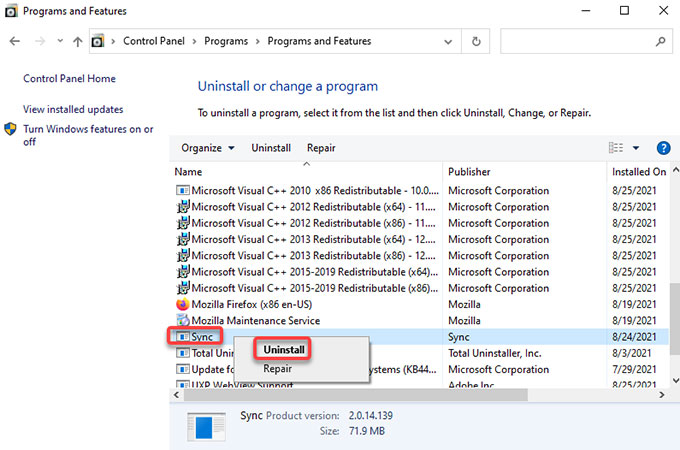
- You then still need to click Yes to confirm that you want to uninstall Sync.com right now.
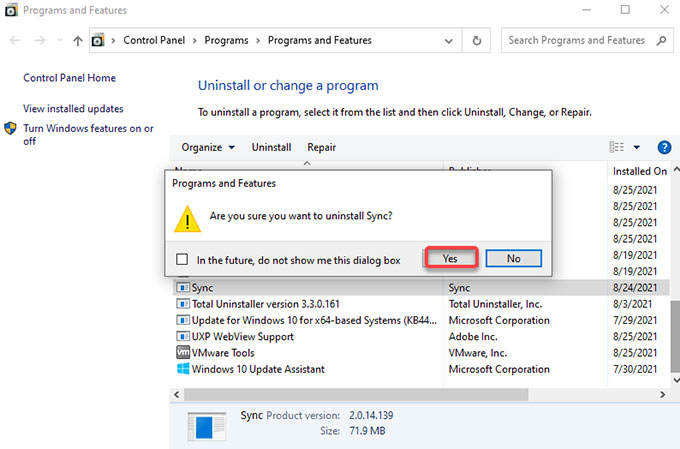
- The Sync.com program's uninstall wizard pops-up, finish the next steps to uninstall Sync.com from your computer.
② Use Control Panel
- Click the Start menu > click Control Panel.
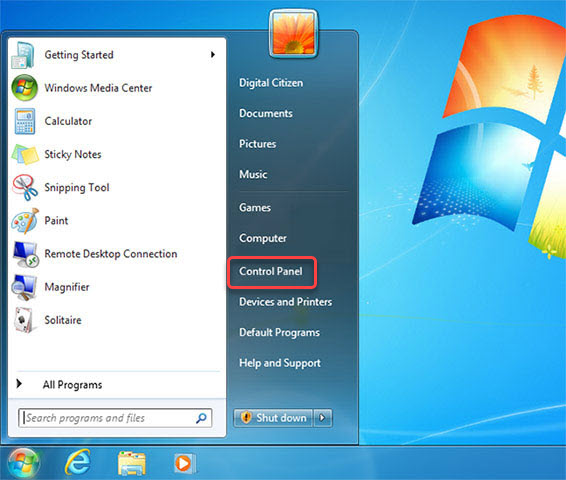
- From the Control Panel window, find out the Programs setting and click Uninstall a Program under it.

- Now, you are facing the Programs and Features page, right-click the Sync.com program > then click Uninstall to starting the removal.
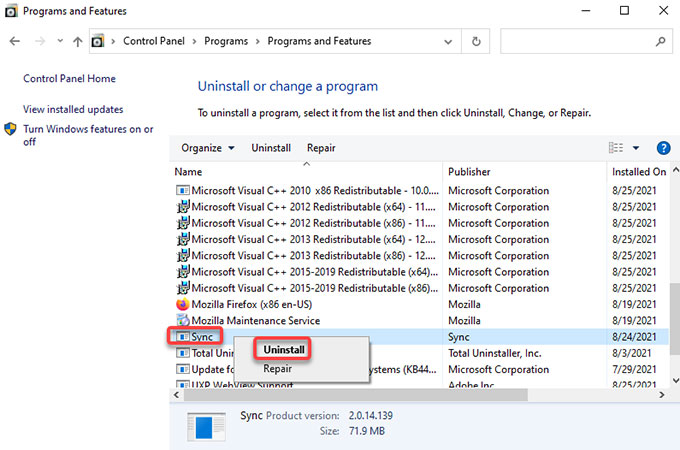
- Click Yes to continue the uninstallation. Follow the pop-ups to uninstall Sync.com from your PC.
③ Use Windows Settings
- Click Start menu > then click Settings icon.

- Click Apps option from the Windows Settings window.

- Now you are seeing the Apps & features page. Click on the Sync program > click Uninstall.
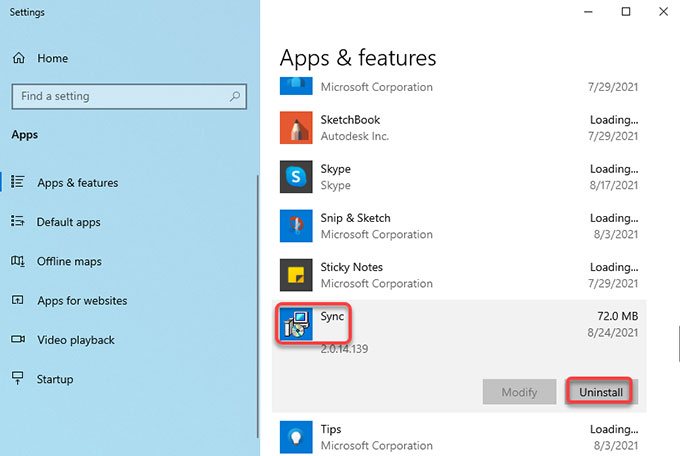
- Click Yes to continue the Sync.com removal work. Please wait while Sync.com is being uninstalled.
2. Use Total Uninstaller to Uninstall Sync.com
In this part, you will get to know how to use Total Uninstaller to uninstall Sync.com completely and effortlessly. With the right tools, you can enjoy the freedom and flexibility to uninstall any undesired app from Windows based PCs.
- Quit the Sync.com app at first. Run Total Uninstaller > select Sync.com by checking > click Run Analysis.
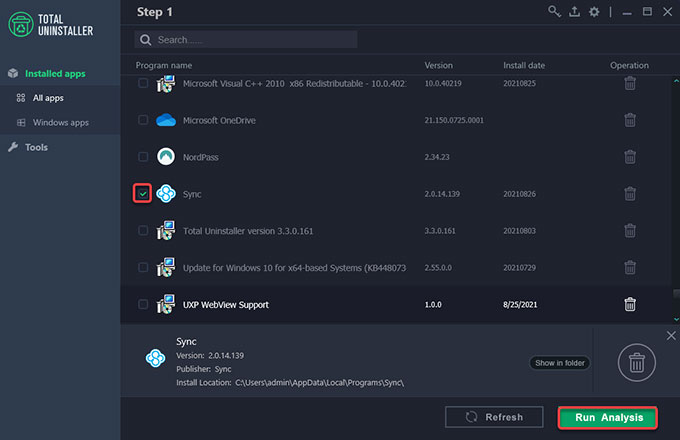
- Click Complete Uninstall to start uninstalling this Sync.com program.
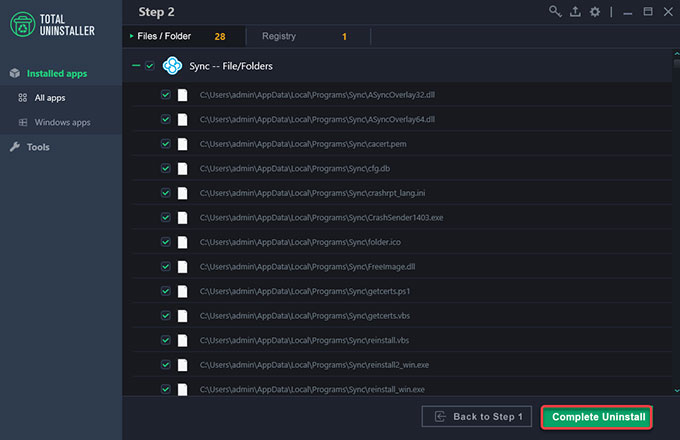
- Click Uninstall Now to continue uninstalling Sync.com from your PC. If you don't want to create a restore point, then uncheck the option.
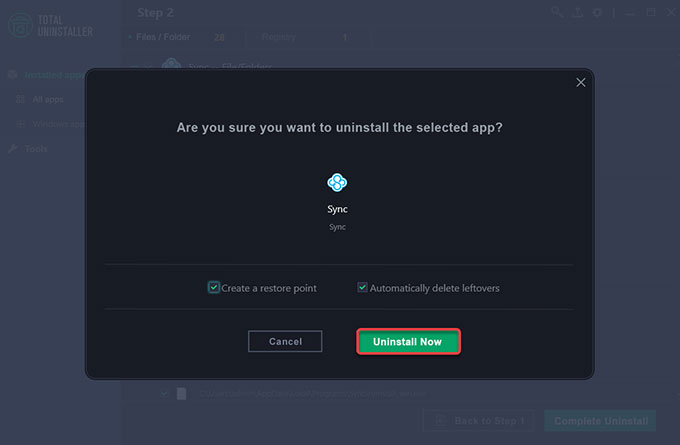
- Click Yes to confirm that you want to uninstall this Sync.com product.
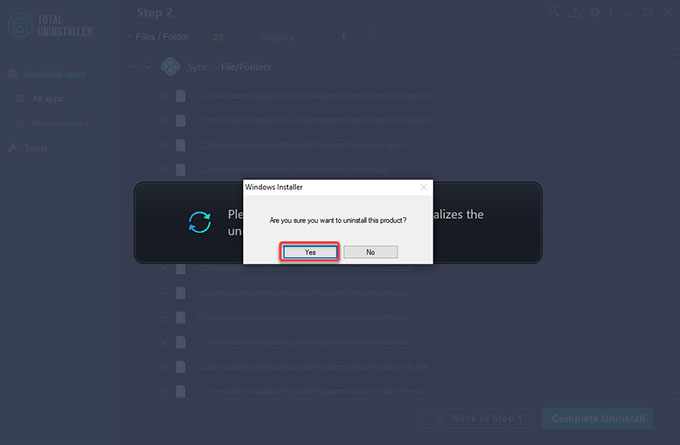
- Till now, Sync.com has been uninstalled from your PC. So, quit Total Uninstaller and Restart your PC to apply changes.
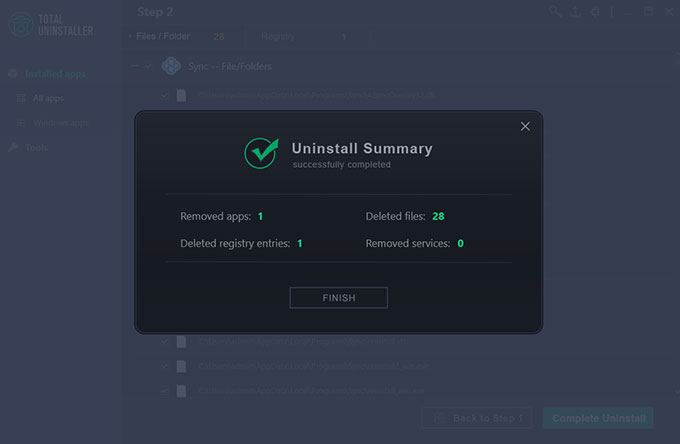 Refer to a simple video guide to uninstall Sync.com:
Refer to a simple video guide to uninstall Sync.com:
Conclusion
This guide aims at helping anyone who needs to uninstall some unwanted programs from Windows PC more efficiently. If you are one of those users who want to uninstall Sync.com and get things done effortlessly, a professional uninstaller tool like Total Uninstaller will be a superb choice. This is just one of the ways the Total Uninstaller will increase your productivity and troubleshoot all uninstalling issues. Sign up for this uninstaller app now, give it a try and this is a huge productivity boost.


