Uninstall XnView Application for Windows with Effective Ways
XnView is a image organizer and manager, which allows people to view, convert, organize and edit their images on the computer. People who want to uninstall XnView program can refer to the following guides, and choose the right way to remove it correctly and smoothly.
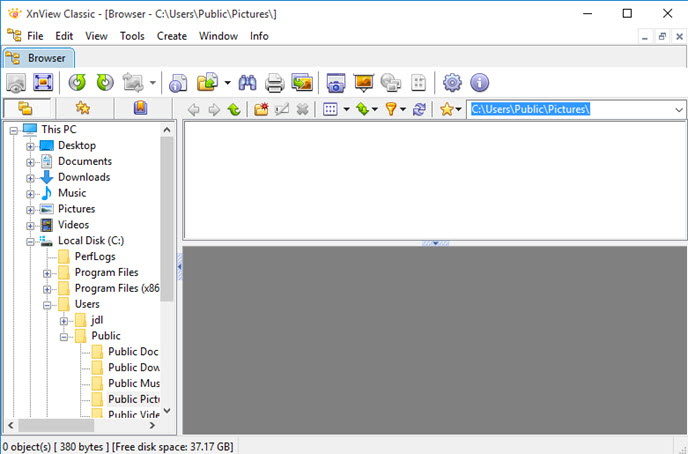
Common reasons to uninstall XnView
- Need to uninstall the current version and then install an updated version of XnView
- Wanna change to install another program which is more enhanced and functional than then current one.
- XnView encounters a running problems and should be removed first to fix the problem.
What cause people unable to remove it
Do you get any problem to remove XnView? Some problems maybe occurred and make people don't know how to perform the program removal correctly on the computer. Such as:
- XnView does not list in the Programs and Feature in the Control Panel
- There is no such a "uninstall.exe" process available in Start menu
- An error notification always displays and stops the removing process
- XnView's files still can be fund on the computer after uninstalling the application
Learn how to uninstall XnView with the following ways
1.Uninstall it with the setup program
- Click on the Start icon to open the set-up menu
- Click on All apps if you cannot see the programs list directly
- Scroll down and find XnView
- Right-click on XnView, and select Uninstal
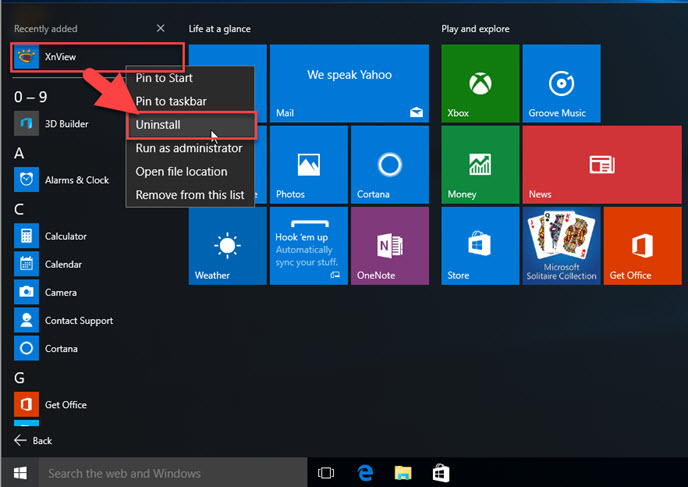
- After that, you will be redirected to the removing program section in Control Panel
- Select XnView again on the list, and click Uninstall
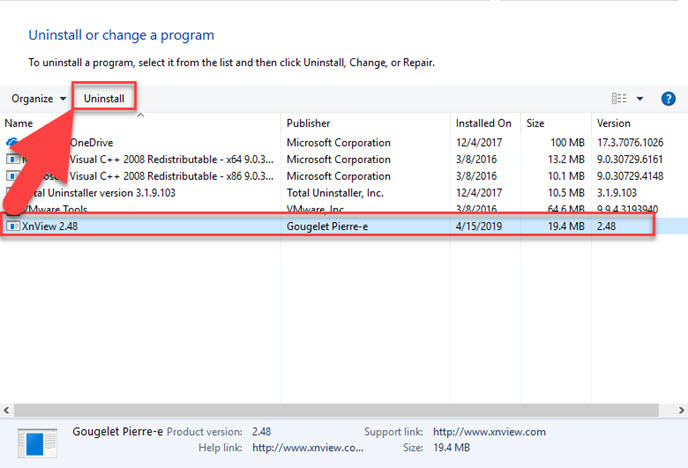
- When uninstall wizard pops up, click Yes to confrim about the removal
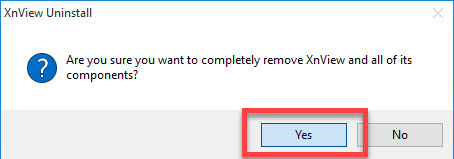
- Removing process will be activated immediately, when it finish, click on OK
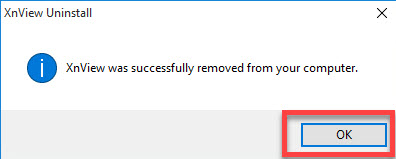
- After the standard removal, some configuration files and registry entries might still exist on the computer, and you need to restart the computer first, and then delete them manually on the computer
Considering some people are not familiar with the system registry, it is suggested to back up the registry entries which are about to remove.
2.Manually remove it completely on PC
This is a very traditional way to uninstall XnView, you should delete everything about the program on the computer manually, but it might takes much of time to complete
- Open the installation folder of XnView, empty and delete everything inside the folder
- Next, go to delete the "xnview.ini" in the Windows directory (e.g. C:\Windows).
- Delete the program's registry entries on the system (via Registry Editor)
- Erase any other links, shortcuts or symbols related to the application
- When complete, restart the computer to refresh the whole system
3.Uninstall XnView with professional removal tool
To conduct a more effective removal for this program, you will need an advanced app uninstall tool, which is able to help you scan out all of associated components, and provides one-click removal for all content.
Total Uninstaller is the one that can help you uninstall XnView automatically, additionally, a leftovers removal feature is also provided to clean out all of stubborn files after the standard uninstallation. And people can get a quick and complete removal for this program on the computer.
- Open Total Uninstaller, and find XnView on the interface
- Click on Run Analysis to check for all associated files
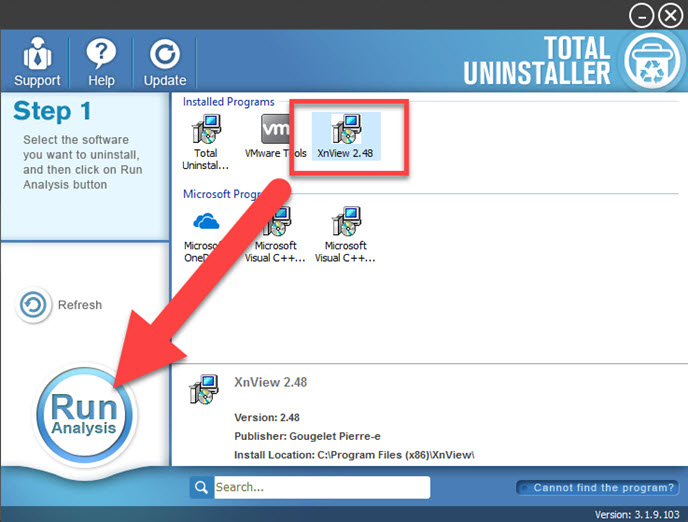
- And then click on the Complete Uninstall button to start the removal with instructions
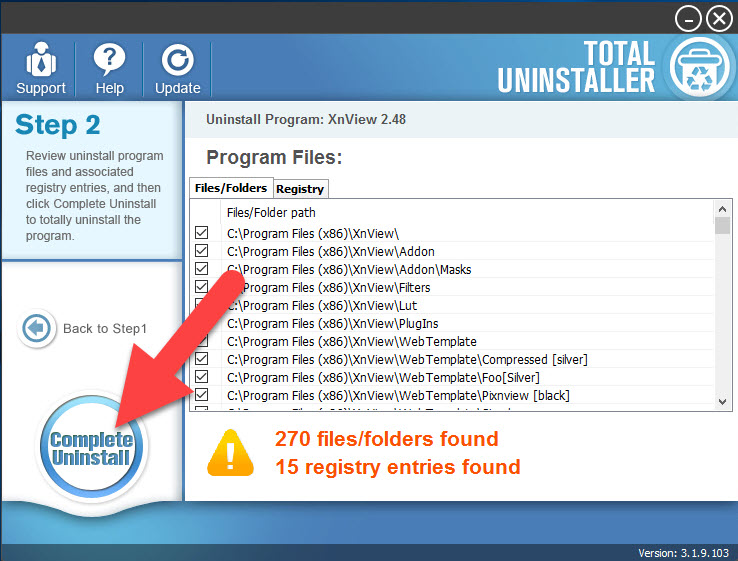
- When finish the first step of removal, you will see a Scan Leftovers button, click on it
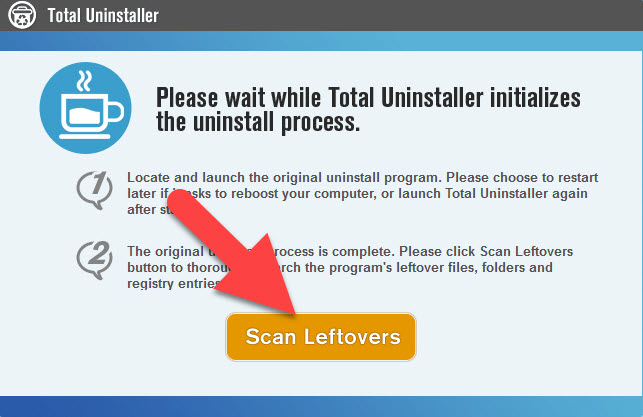
- All of XnView files will be scanned out again, click on Delete Leftovers to clear up
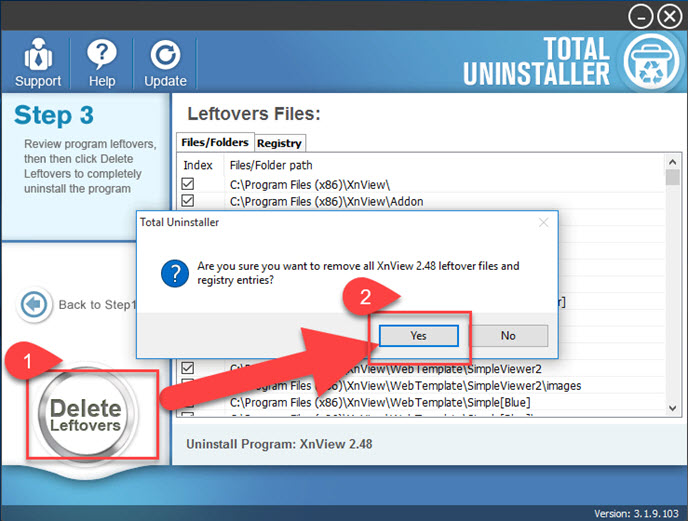
- Click on OK when the notification tells you that all of leftovers have been removed.
- Reboot the computer, and you will totally finish the whole removal




