Available Ways to Uninstall LeapDroid from Windows Computer
Recently, the LeapDroid removal causes some problems and many people cannot delete it smoothly on the PC. Do you get any useful guides to uninstall LeapDroid from Windows? This post contains some knowledge and more details to help you solve this problem.
About LeapDroid application

LeapDroid is an emulator of Android OS, it operates a virtual mobile Android device and available for running into different versions of Windows operating system. To put it more easily, people can download and run the app which normally operating under the Android OS.
The installation of LeapDroid usually creates 58 files and occupies about 672.01 MB (704,651,791 bytes) of system space on the computer. By default, this program locates in C:\Program Files\Leapdroid\, and it also contains a specific uninstall process in C:\users\user\appdata\Roaming\Leapdroid\LeapdroidVMInstaller.exe.
Common problems of LeapDroid removal
- Cannot find LeapDroid available on the Windows removing panel
- Windows uninstaller only remove parts of the program from computer
- Computer encounters an error after uninstalling it
- The app's specific uninstaller cannot remove the program itself successfully
Actually, the unsuccessful removal is usually because the program cannot be thoroughly removed from the PC. Therefore, to get a successful uninstallation, you should know how to perform a 100% removal for the application on Windows.
Guides to uninstall LeapDroid program thoroughly
Option 1 - remove it via Windows Programs and Features
- Stop LeapDroid running on the computer
- Right-click on the Windows/Start button to open the Start menu
- Click on the first item: Programs and Features/Apps and Features

- Find and click LeapDroid on the list of installed programs
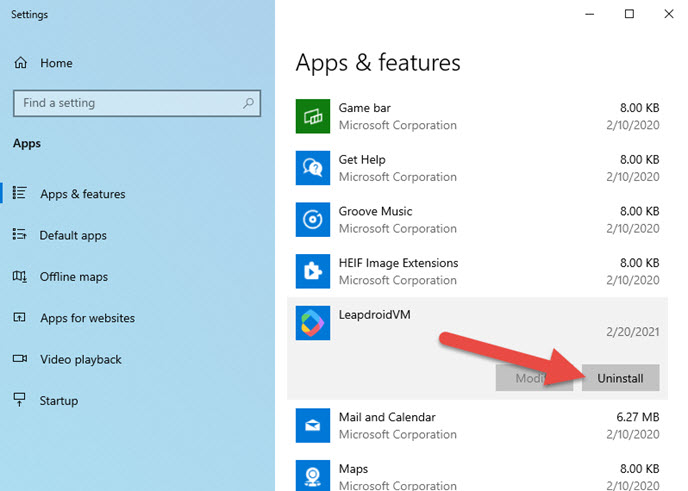
- Click Uninstall/Change button to start the program removal
- Follow the instructions to activate and complete the uninstall process
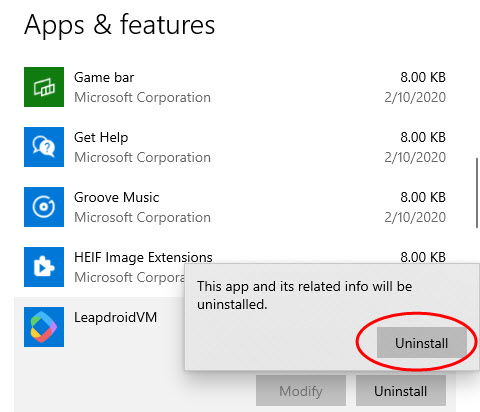
- Restart the computer, and log into the system again as administrator
- Try to access to the previous installation folder of LeapDroid, and make sure it has been deleted from the PC
- Type "regedit" in the search box on the task bar, and click to open the Registry Editor

- Expand the registry groups, check those registry keys one by one and delete the registry key/entry which are belonging to the program
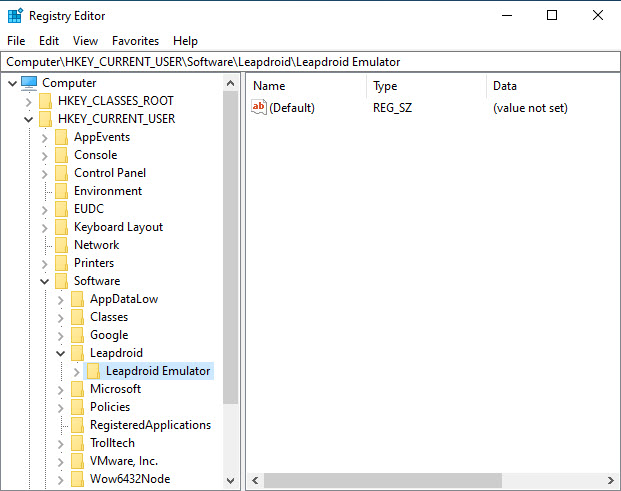
Option 2 - uninstall LeapDroid with advanced uninstaller
Specific app uninstall tool is a smart chance for people to handle the program removal on the computer. It can perform an easy, quick, and complete uninstallation for the application. So, to uninstall LeapDroid, you can take Total Uninstaller to help you perform the removal
- Get a registered version of Total Uninstaller on the computer, and start it
- Select LeapDroid on the programs list, and click Run Analysis
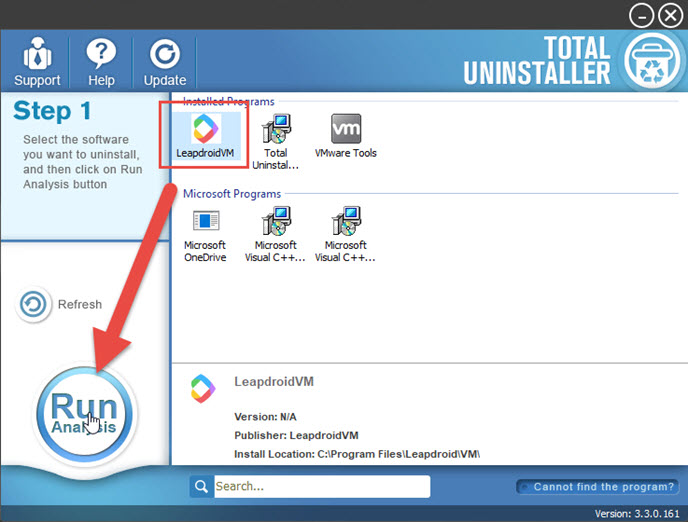
- Next, click Complete Uninstall button, and click Yes to start the removal
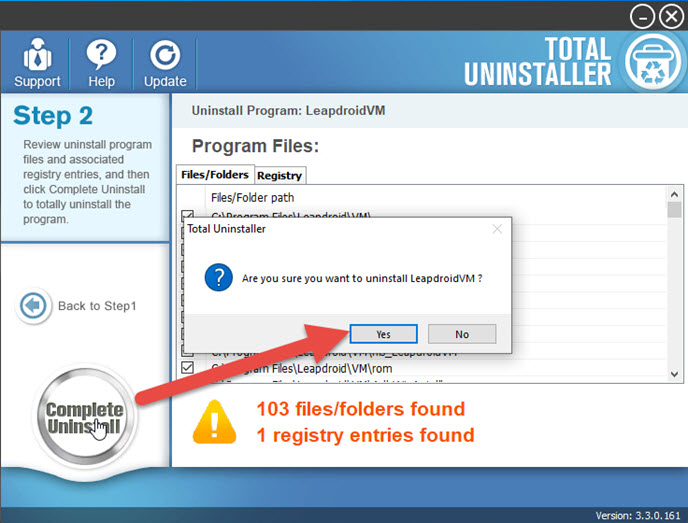
- Follow the prompt to process the uninstallation, and then click on Scan Leftovers on Total Uninstaller
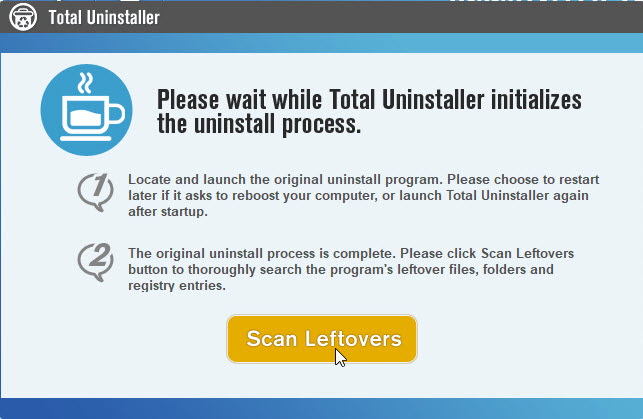
- Last, click Delete Leftovers button to clean up all files with the program
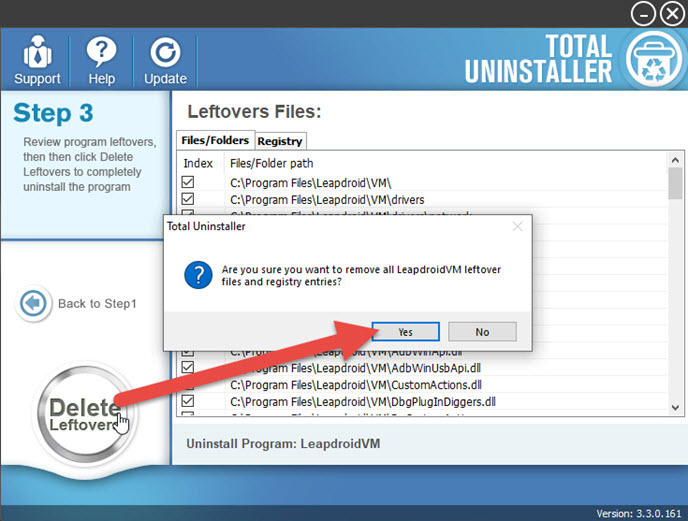
After finishing the removal, don't forget to restart the computer to refresh the whole Windows system. Thus, you will be able to uninstall LeapDroid thoroughly and erase all of its traces on the computer.




